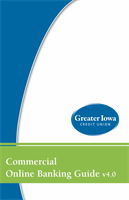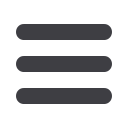
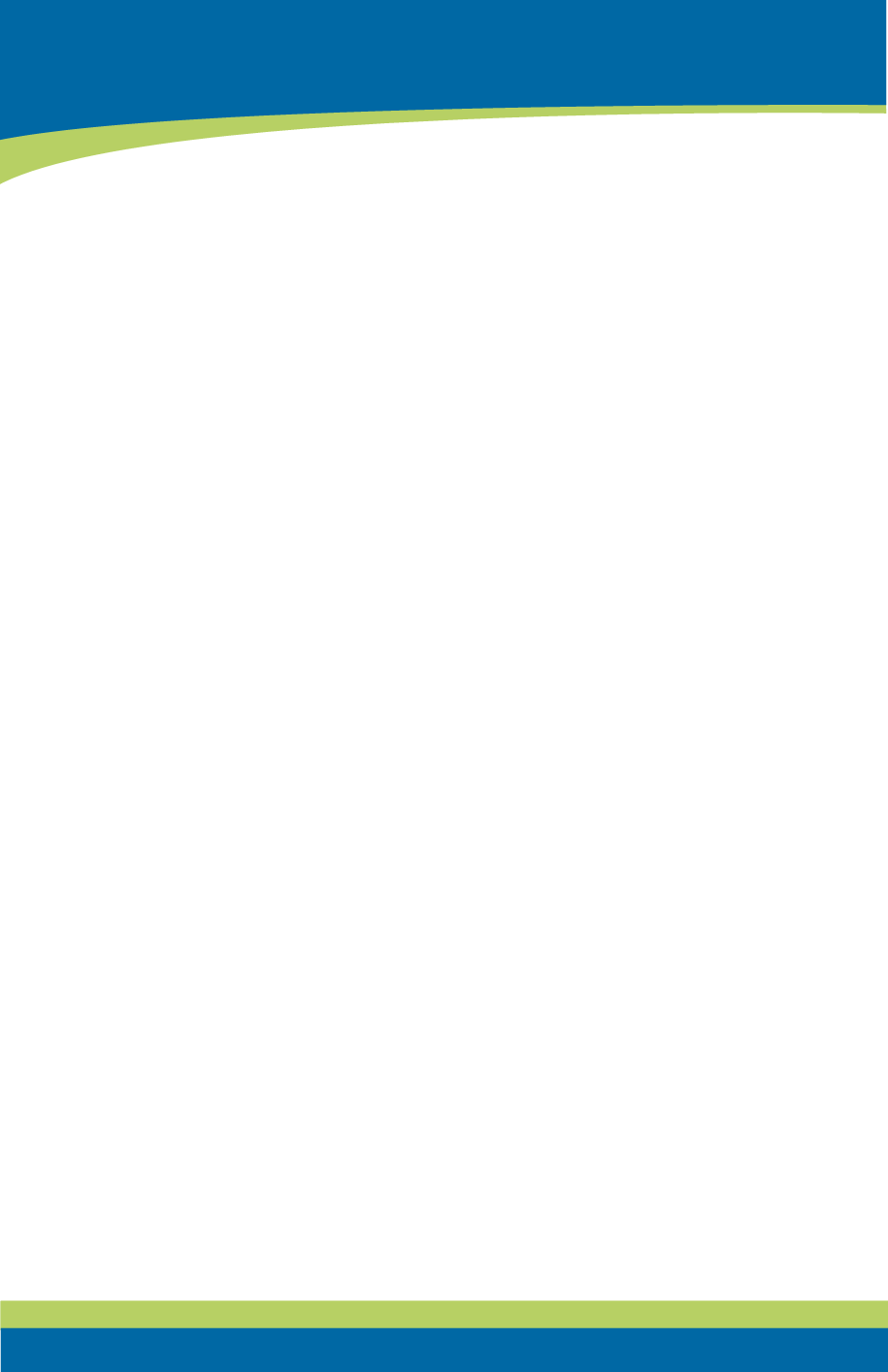
6
1.
Type
www.greateriowacu.orginto the address bar on your browser.
2.
In the upper right hand corner, click Sign Up.
3.
This opens the Online Banking new enrollment account verification screen. On
the right there is a box stating “Business account members click here to enroll.”
This link will take you to our business enrollment form.
4.
You will need to provide the requested information.
5.
You will receive a verification call back to a number currently on file with Greater
Iowa, and will be provided with a temporary password.
6.
Once you have received your call back verification, return to
www.greateriowacu.organd enter the login ID you chose and your provided
temporary password, then click login.
7.
When you receive your six-digit Secure Access Code, enter it in the access code
screen and click
Submit
. The secure access code is valid for only 15 minutes. If it
expires, you must request a new one.
8.
Once your access code has been accepted, you will be asked if you would like to
register your device. If you register your device, you will not have to generate a
new secure access code when you use that device in the future.
• If your browser is set to clear cookies or delete browsing history upon exit,
you will need to set
www.greateriowacuonline.orgas an exception or you
will be asked to obtain a secure access code upon each login.
9.
Review the welcome first time user screen, which presents a PDF link of the
Online Banking Services Agreement. Please click the link to view the agreement.
Read and acknowledge that you agree to the conditions by clicking,
I Accept
.
10.
A view-only online profile screen will appear for your review. It will be grayed-
out and you cannot make any changes at this point. However, please note any
contact information that you would like to change in the future. Once you have
accessed Online Banking, you will be able to use the
Address Change
screen to
make corrections. Click
Submit
then
OK
to continue.
11.
Now you can change your password. Use your temporary password as your old
password. For your protection, you will need to create a password that meets the
stated security requirements. Click
Submit
. When the pop-up window appears,
click
OK
to confirm.
12.
Congratulations! You are now logged in to Online Banking with Greater Iowa
Credit Union.
General Information
New Users