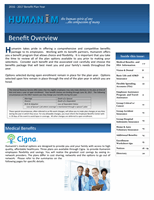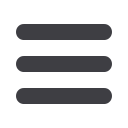

P A G E 1 5
Humanim Enrollment Worksheet Tips
Benefits Plan Year: 7/1/2016 - 6/30/2017
Humanim offers employees access to a convenient online benefits enrollment site. It’s a fast and easy way to enroll in
your benefits for you and your family. To help for a successful online enrollment, use this Enrollment Worksheet by
following the simple steps below. Your
2016-2017
enrollment is just a point and click away.
NOTE
: You must complete your entire enrollment once you begin. The system will not allow you to save information
and complete it at a later time. Upon successful completion, you will receive a confirmation number and email which
you should retain for your records.
Enrollment Process Tips:
Review the Humanim Benefit Guide for the
7/1/2016 - 6/30/2017
Plan Year.
Gather Dependent/Beneficiary Information. You are required to enter at least one beneficiary for the company-
paid basic life insurance.
The following information is required for each individual that you plan to designate as a Dependent and/or
Beneficiary. You will also be asked if you want to cover them under Medical, Dental, or Vision and whether you
plan to designate them as a Beneficiary for life insurance purposes. If you designate a Trust as your beneficiary,
only the Trust name is required.
Name
Social Security Number
Date of Birth
Address
Relationship
Phone Number
Percentage Allocation (for Beneficiary designation only)
Visit the Humanim Employee Benefits website at
www.cbizesc.com/humanim
Enter your User ID – This is hum + your birth year and last 4 digits of SSN. (Example: John Smith, born
01/01/1950 and SSN 123-45-6789 - User ID: hum19506789)
Enter your Password – This is Date of Birth (Example: MMDDYYYY). After logging in, you can change your
password on the main menu.
To retrieve your password, select the “forgot password” link on the page.
Read over the terms listed on the Disclaimer page and then click the box “I accept”.
At the Main Menu, under “Your Benefits” on the left-hand side, click “Enroll”.
On the right-hand side of the Main Menu, next click the link under “
7/1/2016 – 6/30/2017
Benefit Plan Year”.
Follow the instructions to enroll; at the end, a Confirmation Statement will appear.
Review your elections for accuracy, and click “Confirm” if the information is correct. If incorrect, click “Change”
to go back through the system making the applicable change(s), and again review the Confirmation Statement.
This time if the information is correct, click “Confirm”.
You will receive a Confirmation Number
*
and email.
Keep a copy for your records.
You have successfully
finished your enrollment once you receive your Confirmation Number.
*If you do not receive a Confirmation Number, then your enrollment is not complete!
You may re-enter the site and make changes to your elections as often as you wish during the Open Enrollment
period . You will receive a new Confirmation Number for each newly confirmed change. If you wish to make a
change after your enrollment period, you must request a Qualifying Event enrollment and provide supporting
documentation of the event within 30 days.