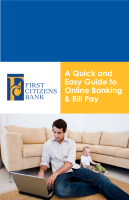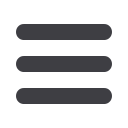
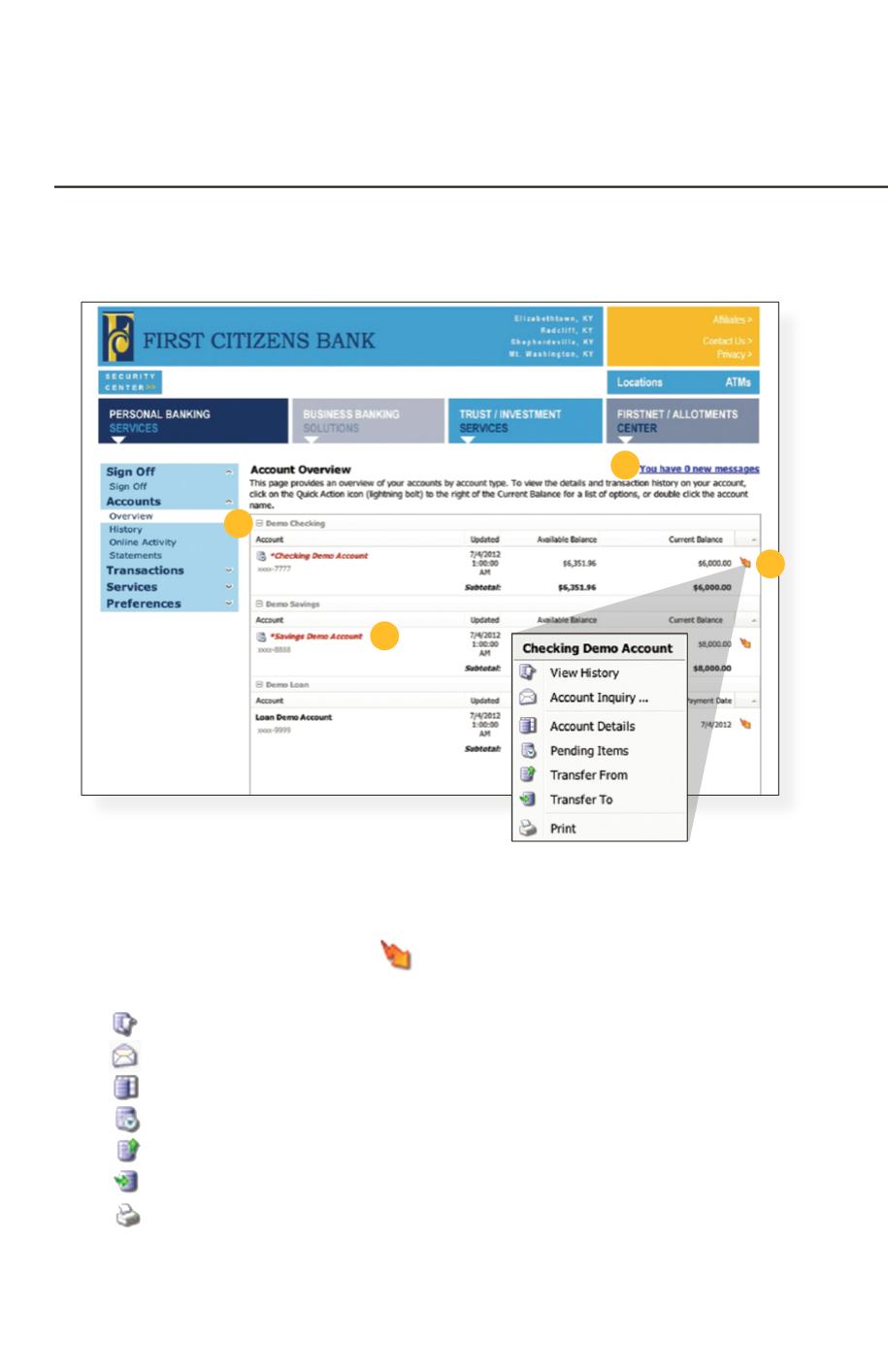
6
Account Overview
1
2
3
4
Account Overview will provide you with a quick view of your accounts and
balances. Here you can make a quick transfer between accounts, view pending
transactions and even check your secure messages.
1 | Click any of the menu items to expand or collapse each drop-down item.
2 | If you have any unread Secure Messages, it will be indicated here.
3 | Hover over the Quick Action Icon next to your account to view a variety of
standard options.
View History:
A quick link to the history of that account.
Account Inquiry:
Send a message to inquire about that account.
Account Details:
View the details of that account.
Pending Items:
Displays transactions that are currently pending for this account.
Transfer From:
A quick transfer from that account.
Transfer To:
A quick transfer to that account.
Print:
Print the transaction history of that account.
4 | If any of your account names are shown in red with an asterisk, there is at least
one pending transaction in that account.
In the Accounts menu, select
Overview
.