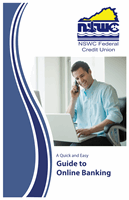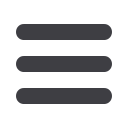

51
Transfers: Creating a New Payment or Template
1.
Select either List or Grid view.
2.
Choose a recipient. There are a few options depending on if you are in List or
Grid view.
a.
Find their name using the search bar.
b.
In List View, check the box next to their name.
c.
In Grid View, click the recipient card to show the
icon in the top
left of the card.
3.
(Optional) If your recipient has more than one account, select which account
the funds will be posted to by checking the box next to the account and then
click the
OK
button.
4.
(Optional) If you have the Manage Recipients right, you can add a new
recipient and remain within your payment template. Click the
New Recipient
button and follow the steps on page XX, if needed. Once you are finished,
you will return to your template.
5.
(Optional) Click the
Show All
button to only view the recipients receiving
funds.
6.
(Optional) If you are using Grid View this option is only available for you,
click the “Sort by” link to sort your recipients in alphabetical or reverse
alphabetical order.
7.
Choose how you want to notify your recipients when a payment is made.
There are a few options depending on if you are in List or Grid view.
a.
In List View, check the box under the Notify column next to the
recipients you want to send a payment notification to.
b.
In Grid View, click to show the
to pay recipients.
10
11 12 13 14 15 16 17 18 19 20
21 22 23 24 25 26 27 28 29 30
1 2 3 4 5 6 7 8 9
10a
1a 2a 3a 4a 5a 6a 7a 8a 9a
10b
1b 2b 3b 4b 5b 6b 7b 8b 9b
10c
1c 2c 3c 4c 5c 6c 7c 8c 9c
10d
11a 12a 13a 14a 15a 16a 17a 18a 19a 20a
11b 12b 13b 14b 15b 16b 17b 18b 19b 20b
1d 2d 3d 4d 5 6d 7d 8d 9d
J
K L M N O P Q R S T
U V W X Y Z
A B C D E F G H I
J1
A1 B1 C1 D1 E1 F1 G1 H1 I1
J2
A2 B2 C2 D2 E2 F2 G2 H2 I2
J3
A3 B3 C3 D3 E3 F3 G3 H3 I3