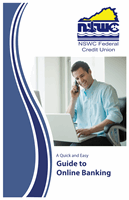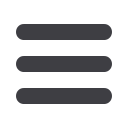

59
Transfers
Transfers: Editing or Using a Template
In the
Transfers
tab, click
Wire Transfer
.
1.
Click the
icon to edit a template.
2.
Continue to page XX and follow the steps to make the necessary edits.
Editing or Using a Template
10
11 12 13 14 15 16 17 18 19 20
21 22 23 24 25 26 27 28 29 30
1 2 3 4 5 6 7 8 9
10a
1a 2a 3a 4a 5a 6a 7a 8a 9a
10b
1b 2b 3b 4b 5b 6b 7b 8b 9b
10c
1c 2c 3c 4c 5c 6c 7c 8c 9c
10d
11a 12a 13a 14a 15a 16a 17a 18a 19a 20a
11b 12b 13b 14b 15b 16b 17b 18b 19b 20b
1d 2d 3d 4d 5d 6d 7d 8d 9d
J
K L M N O P Q R S T
U V W X Y Z
A B C D E F G H I
J1
A1 B1 C1 D1 E1 F1 G1 H1 I1
J2
A2 B2 C2 D2 E2 F2 G2 H2 I2
J3
A3 B3 C3 D3 E3 F3 G3 H3 I3
If you have Manage Template and Recipient rights, you can edit or use any of the
available templates on the Payments page. Using or editing a template is a quick
way to send a recurring payment or make a quick change without having to create
a new template.