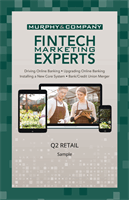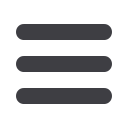

7
Getting Started
New User Enrollment :Getting Started
If you’re new to
Online Banking
with
Murph, you need to complete the enrollment
process the first time that you log in. Once you complete these few quick steps,
you’ll be on your way to banking everywhere you go!
1.
Type
mcompany.cominto your browser and click the “Enroll in
Online
Banking”
link.
2.
Fill out the
Online Banking
Enrollment Form with the required information
and click the
Submit Enrollment
button.
New User Enrollment
Note
: The details that you provide are verified by comparing them
to your contact information in our system. If the information does
not match, call us
at 636-394-2116to update your profile.
3.
A confirmation message appears. You are provided with a temporary
password to use during your first-time login. Memorize the password and
click the “Click Here” link to be redirected to the
MurphHome page.
4.
Enter your new login ID and click the
Log In
button.
5.
Choose the contact method that allows
Murphto reach you immediately with
a 6-digit Secure Access Code (SAC). This SAC is only valid for a short time, and
if it expires, you will need to request a new one. If you close
your browser before receiving the SAC, you can log in again and select the
I already have a Secure Access Code
button.
6.
Enter the SAC and click the
Submit
button.
7.
Choose whether to register your device for future logins. If you click
the
Register Device
button, you will never need to request SACs from
that device.
Note
: For additional security, we strongly suggest that you do not
register your devices.