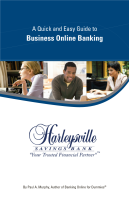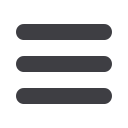

12
Single Payment
1 | Under the Single Payment menu, select
For a Bill
.
2 | Choose a payee under the
Payee List
.
3 | Choose the
Account
you wish to use from the drop-down menu and enter the
Amount
.
4 | Pick the
Amount
and
Process Date
for the payment.
5 | When finished, click
Submit
. You will see your payment confirmed.
Process a one-time payment for one or more payees from a single screen.
There’s no need to hassle with checks, stamps and envelopes—send the
payment with a few clicks of your mouse. Click the Single Payment button to
get started.