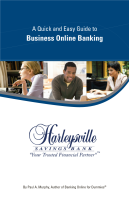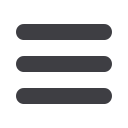

41
Once you have added a User, you can allow access to specific accounts,
determine the transaction rights and assign limits to the number and amount
of the transactions allowed.
Click the
User Rights
link to begin.
1 | To edit a User’s rights, select a
User
from the drop-down menu.
2 | Notice that User Rights is divided into four tabs. From the Account tab, select
whether the User can
Deposit
,
View
or
Withdrawal
from the accounts listed.
3 | Select the
Transactions
you wish to make available to the User. From here,
you have the option to grant the user permission to
Draft
,
Approve
or
Cancel
certain transactions. You also may choose who views any online activity.
4 | Select the
Limits
tab to assign the dollar
Amount
and number of
Transactions
you
allow for the User.
5 | Click
Submit
to save your changes.
User Rights