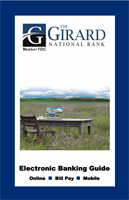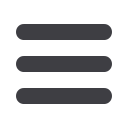

49
Bill Pay
Bill Pay: eBills
In the
Services
tab, click on
Bill Pay
.
1.
Click the “Set up eBill” link under the bill you would like to set eBills up for.
2.
Enter your user ID and password for the biller’s website.
3.
Read the eBills Service Agreement.
4.
Click the
Accept and Submit
button when you are finished.
Within online bill pay, major credit card companies, automotive finance
companies and utility companies have been loaded into the system. Only billers
that are preset in the system will have the potential to be set up as an eBill. When
you set up an eBill, you continue to receive paper bills from your biller. In order
to stop receiving them, you must contact the company.
10
11 12 13 14 15 16 17 18 19 20
21 22 23 24 25 26 27 28 29 30
1 2 3 4 5 6 7 8 9
10a
1a 2a 3a 4a 5a 6a 7a 8a 9a
10b
1b 2b 3b 4b 5b 6b 7b 8b 9b
10c
1c 2c 3c 4c 5c 6c 7c 8c 9c
10d
11a 12a 13a 14a 15a 16a 17a 18a 19a 20a
11b 12b 13b 14b 15b 16b 17b 18b 19b 20b
1d 2d 3d 4d 5d 6d 7d 8d 9d
J
K L M N O P Q R S T
U V W X Y Z
A B C D E F G H I
J1
A1 B1 C1 D1 E1 F1 G1 H1 I1
J2
A2 B2 C2 D2 E2 F2 G2 H2 I2
J3
A3 B3 C3 D3 E3 F3 G3 H3 I3
1
11 12 13 14 15 16 17 18 19 2
21 22 23 24 25 26 27 28 29
1 2 3 4 5 6 7 8 9
1a 2a 3a 4a 5a 6a 7a 8a 9a
1
1b 2b 3b 4b 5b 6b 7b 8b 9b
1c 2c 3c 4c 5c 6c 7c 8c 9c
11a 12a 1 a 14a 15a 16a 17a 18a 19a
11b 12b 13b 14b 15b 16b 17b 18b 19b
1d 2d 3d 4d 5d 6d 7d 8d 9d
K L M N O P Q R S
U V W X Y Z
A B C D E F G H I
A1 B1 C1 D1 E1 F1 G1 H1 I1
A2 B2 C2 D2 E2 F2 G2 H2 I2
A3 B3 C3 D3 E3 F3 G3 H3 I3
10
11 12 13 14 15 16 17 18 19 20
21 22 23 24 25 26 27 28 29 30
1 2 3 4 5 6 7 8 9
10a
1a 2a 3a 4a 5a 6a 7a 8a 9a
10b
1b 2b 3b 4b 5b 6b 7b 8b 9b
10c
1c 2c 3c 4c 5c 6c 7c 8c 9c
10d
11a 12a 13a 14a 15a 16a 17a 18a 19a 20a
11b 12b 13b 14b 15b 16b 17b 18b 19b 20b
1d 2d 3d 4d 5d 6d 7d 8d 9d
J
K L M N O P Q R S T
U V W X Y Z
A B C D E F G H I
J1
A1 B1 C1 D1 E1 F1 G1 H1 I1
J2
A2 B2 C2 D2 E2 F2 G2 H2 I2
J3
A3 B3 C3 D3 E3 F3 G3 H3 I3
11 12 13 14 15 16 17 18
21 22 23 24 25 26 27 28
1 2 3 4 5 6 7 8
1a 2a 3a 4a 5a 6a 7a 8
1b 2b 3b 4b 5b 6b 7b 8
1c 2c 3c 4c 5c 6c 7c 8
11a 12a 13a 14a 15a 16a 17a 18
11b 12b 13b 14b 15b 16b 17b 18
1d 2d 3d 4d 5d 6d 7d 8
K L M N O P Q R
U V W X Y Z
A B C D E F G H
A1 B1 C1 D1 E1 F1 G1 H
A2 B2 C2 D2 E2 F2 G2 H
Note
: When your eBill is available, it shows up in green
under the payee’s name, or you receive an alert by email
or phone. You can then pay your bill by sending a one-
time payment or a recurring payment.
eBills