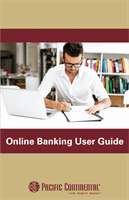6
Getting Started
Getting Started: New User Enrollment
If you’re new to Online Banking with Pacific Continental, you need to complete the
enrollment process the first time that you log in. Once you complete these few
quick steps, you’ll be on your way to banking everywhere you go!
1.
Type
www.therightbank.cominto the address bar on your browser. Click
on
Menu
in the main header, then select Online & Mobile Banking. From
there, click on the + icon in the “Online Banking for Individuals” or the “Online
Banking for Businesses” block then “Enroll in Online Banking” or “Enroll in
Online Banking Plus” depending on the type of account you need.
2.
This opens the Online Banking or Online Banking Plus new enrollment
account verification screen. Enter all the required information. It will be
verified by comparing this information to the current contact information in
Pacific Continental Bank’s system. When finished, click
Submit Enrollment
. If
you need to update your contact information, please call Pacific Continental’s
Client Support Team during our business hours, Monday - Friday from 7:00
AM - 6:00 PM PST, at 877-231-2265.
3.
A new browser window will open congratulating you for having successfully
enrolled in Online Banking or Online Banking Plus. Follow the
Click Here
link
to be directed back to the Home Page.
4.
Once you receive your welcome email, go to
www.therightbank.com, enter
your newly created Login ID and click Go. In the next screen, click the
“I am a
first time user”
box, then click
Login
.
5.
You will be directed to a page where you will select the delivery method of
your Secure Access Code. This page will display the contact information on
file for your account. Select either the phone or text message that will enable
Pacific Continental to reach you immediately with your one-time Secure
Access Code.
6.
When you receive your six-digit Secure Access Code, enter it on the access
New User Enrollment
code screen and click
Submit
. The Secure Access Code is valid for only 15
minutes. If it expires before you use it, you must request a new one. If you
Note
:
If the contact information on file is inaccurate or out-of-date, you
cannot proceed further. Please contact Pacific Continental Bank at
877-
231-2265
to update your contact information.