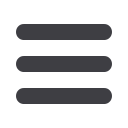
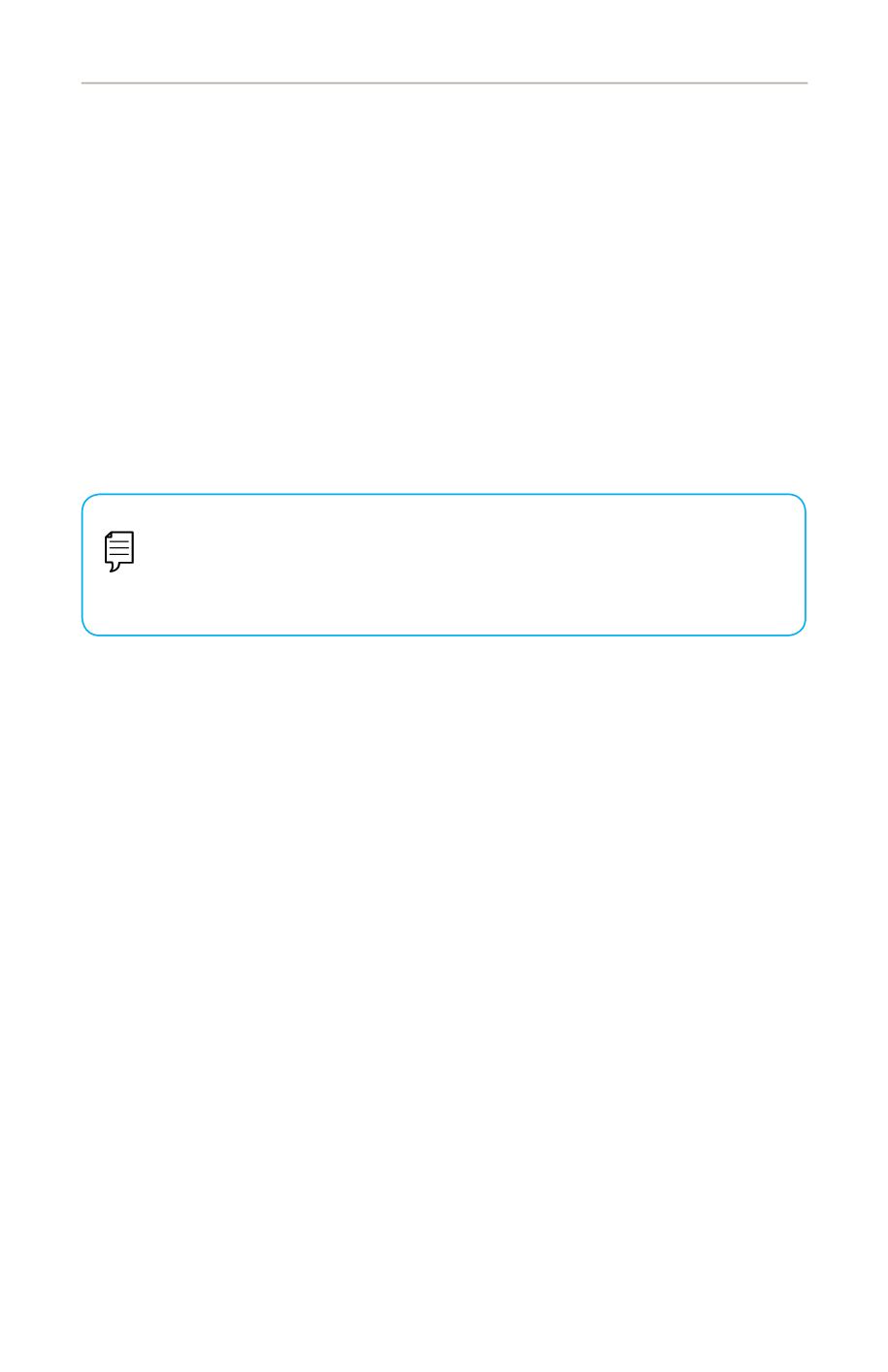
7
Getting Started
Getting Started: New User Enrollment
If you’re new to Online Banking with Community First, you need to complete the
enrollment process the first time that you log in. Once you complete these few
quick steps, you’ll be on your way to banking everywhere you go!
1.
Type
communityfirstfl.orginto your browser and click the “Enroll in Online
Banking” link.
2.
Fill out the Online Banking Enrollment Form with the required information
and click the
Continue
button.
New User Enrollment
Note
: The details that you provide are verified by comparing them
to your contact information in our system. If the information does
not match, call us at 800-342-8416 or 904-354-8537 to update your
profile.
3.
A confirmation message appears. Click the
Continue
button.
4.
Choose the contact method that allows Community First to reach you
immediately with a Secure Access Code (SAC). This numbered code is only
valid for a short time, and if it expires, you need to request a new one.
5.
Enter the SAC and click the
Submit
button.
6.
Create a password for your account and click the
Submit
button .
7.
Confirm your information on file with the credit union. If any information
needs to be updated, you can do so via the Update Personal Information
feature within online banking.
8.
Review the Online Banking Services Agreement on the Disclaimers page
and click the
I Agree to the Terms and Conditions
button to agree to the
terms and conditions.
9.
Review the Electronic Records Agreement and click the
I Agree to the Terms
and Conditions
button.
10.
Review the Statement Preferences page, if all delivery information is
accurate, click the
This is correct
button.
















