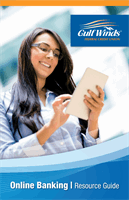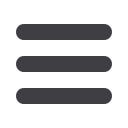
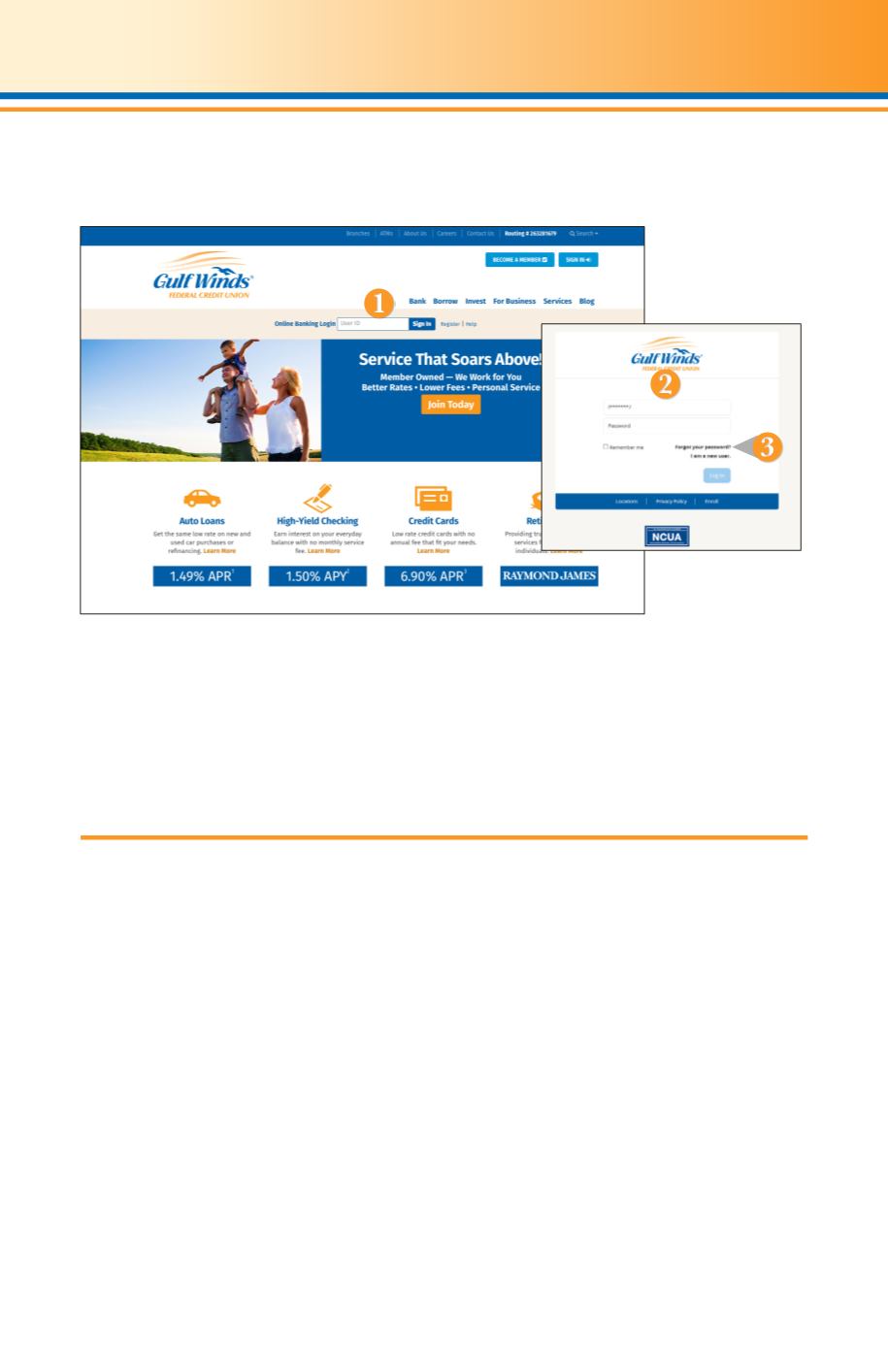
8
1.
From our website’s Online Banking login box, enter your
Login ID
and then click
Sign In
.
2.
On the next page, enter your
Login ID
and
Password
and click
Log In.
3.
Forget your password? Simply click
“Forgot your password?”
and select where
you would like to receive your secure access code, then follow the instructions to
reestablish a password.
Once you have enrolled as a New User, and logged into Online Banking at least once,
follow these steps for subsequent logins.
General Information
Logging in
What is a secure access code?
You need a secure access code each time you login to our Online Banking system from
a new device. It is delivered to you via email, phone call, or SMS text message. You can
opt to have your device registered so that you do not have to complete the Secure
Access Code process in the future unless you access Gulf Winds’s Online Banking
system from a different device. If you delete the security certificate or “cookie” that
activates your computer for later use, you will need another secure access code.
Should I register my device?
if this device is a “private” device where you have exclusive access, you may want to
register to have it recognized for future logins to save time. We do not recommend
registering a public device where other people could have access to the same
computer, for example, at a public library.
Logging Off
As a secure practice, you should log off your Online Banking session with Gulf Winds
before you close out of your Online Banking session, or anytime you walk away from
your computer. For additional security, Gulf Winds will log you out automatically due
to inactivity or when your online session reaches the maximum time limit.