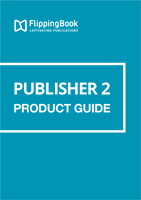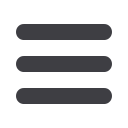
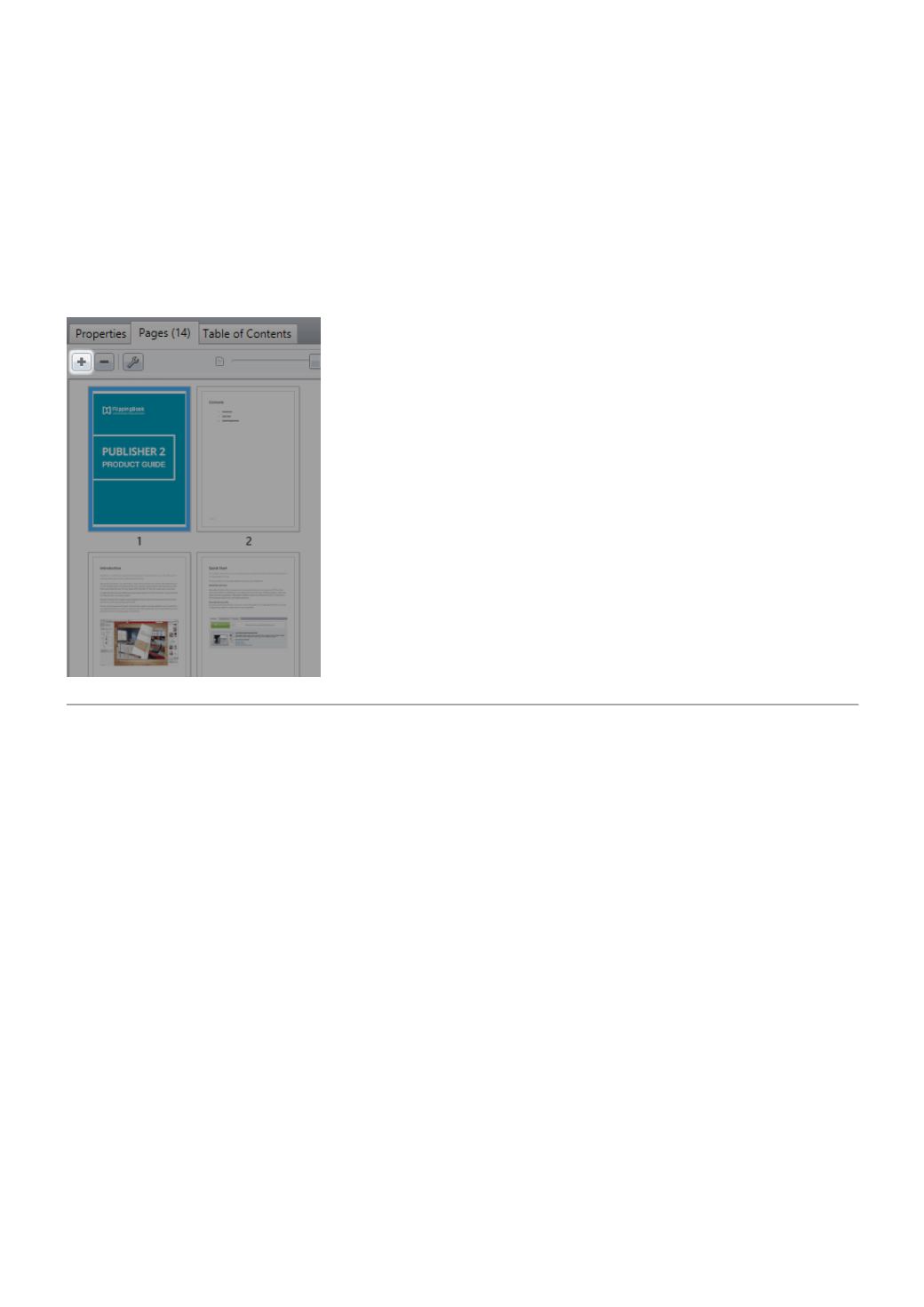
8
QUICK START
Possible ways of files import
PDF and other supported files can be imported using one of the following options:
• Using the “Import Files” button on the FlippingBook Publisher start page
• By dragging files to the start page
• Whilst creating a new project
• From the main menu (File / Import PDF File or Pictures…)
In addition, you can add pages to existing publications using the “+” button in the Pages browser.
USING THE BUILT-IN SKINS
Choosing a skin
FlippingBook Publisher automatically provides you with a choice of several excellent skins (themes) for publica-
tion!
The skin can be changed or modified using the “Select Skin“ button on the left panel.
Depending on the project type you’ve chosen, one of the following skins is automatically applied:
• For Catalog the Office Gray skin is applied,
• the Dark Wood for Book projects,
• the Beige Interior for Magazines,
• the Office Light skin for Documents,
• and the Black Carbon for Photos.