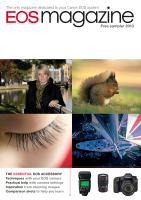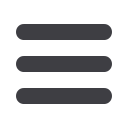

Technique
Updating camera and lens firmware
46
Reproduced from EOS magazine October-December 2012
Downloading firmware from Canon
1
Your first port of call
is the Canon Download
Centre at
http://software.canon-europe.com/
In the ‘For you’ section,
select your country from
the ‘Choose a country’
menu. From the ‘Choose
a product’ menu, select
‘Cameras’. The ‘Choose
a model’ menu will now
give you a very long list of
cameras. Scroll down and
select the camera you want
to update. Click ‘Go’.
2
The download page for the selected camera will appear.
Notice that there are also tabs for ‘FAQs’ and ‘Important
Information’. These are worth checking. On the downloads
page you have options for ‘Software’ (updates to Canon
applications including Digital Photo Professional and EOS
Utility), ‘Manuals’ (a PDF of the camera user guide) and
‘Firmware’. Click the circle to the left of ‘Firmware’.
3
This will take you to the ‘Available firmware’ page. As a
rule, only the latest firmware is available – but in versions
for Mac and Windows operating systems. The procedures
are similar for both. Click on the version to suit your
computer.
4
You will now be presented with a fairly daunting page
with lots of small print. It is essential to read all of this.
It tells you about the fixes which will be implemented
by the firmware, plus other important information. This
can change with different EOS models, so don’t assume
that you know it all if you have updated the firmware on
another model.
5
When you finally reach the bottom of the page and are
ready to proceed, click the ‘Accept & Download’ button.
6
You will be asked where you want to save the file. The
desktop is as good a place as any.
Above
Mac
Left
Windows
7
The download will be saved to your computer as a
compressed file (Windows far left; Mac second from
right). To open (or extract) the file, right-click (Windows)
or double-click (Mac) the icon. This will create a folder
(Windows second from left; Mac far right)
WINDOWS
MAC
8
When you open the folder you will find it contains a
file and a folder (Windows screen shown here; the Mac
screen is similar). The file has the extension .FIR – this is
the firmware update. Do not try to open it. The .FIR file can
only be processed inside your camera (see pages 72 and
73). From the phone calls we receive, quite a few people
seem to miss the folder, but it is important.
9
Inside the ‘update-procedure-pdf’ folder are five files.
You only need the one ending ‘-en’. This gives you detailed
installation instructions in English. The other files are in
French, Japanese, Spanish and Simplified Chinese. We
cover the general installation procedure in this article, but
read the PDF file carefully for any additional information.
FAQs
Do I need to upgrade?
It is not essential to
upgrade the firmware
version in your camera.
The camera will continue
to operate as it did when
you received it. However,
it is worth checking out
the firmware page for
your camera from time to
time. It not only lists the
changes offered by the
latest version, but also
lists all the changes of
the intermediate versions
(if any). Among all this
information you might find
details of an improvement
which will be of use to you.
Also, keep watching for
news of firmware updates
even if you have recently
upgraded. Firmware
version 2.0.3 for the EOS
7D, for example, addresses
errors introduced with
version 2.0.0.
Do I need to install
intermediate versions?
No. The latest version
includes all the changes
from the intermediate
versions, as well. For
example, there were at
least ten firmware versions
for the EOS 7D before
version 2.0.3. Even if you
have one of the earliest
versions installed (as we
did), you can go straight to
2.0.3 and not miss out on
anything.
Where can I find news
of new firmware
versions?
Go to the EOS magazine
newsblog at:
www.eos-magazine-
news.blogspot.co.uk/
Click on your camera name
under the ‘Categories’ list
on the right. This will bring
up all news items about
your camera, including
firmware updates.
Can I go back to a
previous firmware
version?
Not if you have installed
firmware version 2.0 on the
EOS 7D. We are not certain
about other cameras, but
we have never heard of it
being done – or needed.
Firmware
update
The availability of a significant firmware upgrade for the EOS 7D has created a lot
of interest. There are upgrades available for most EOS models. We show you how to
download and install the file on your camera. And is it worthwhile?
Firmware is an interface between the camera
controls and the camera hardware. When
you press the menu button, for example, it is
the firmware which tells the camera what to
display on the LCD screen. If you select daylight
white balance, it is the firmware that gives the
relevant instructions to the DIGIC processor at
the heart of the camera.
Firmware is essentially a set of rules by
which the camera operates. These rules are
normally fixed, so that each action always
produces the same reaction. However, the rules
can be altered by changing and updating the
firmware.
This is useful. Firmware is complex and not
always perfect when it is installed by Canon
before you purchase the camera. Despite
rigorous testing, there can be flaws. It might be
minor, such as a spelling error in one of the 25
language options available with each camera.
Or it might be major, such as the camera not
working correctly with a particular – and often
obscure – combination of commands.
Canon provides firmware updates for
different cameras from time to time. They are
available from the Canon Software Centre (see
opposite page).
The updates are designed so that they can
be installed by the user. The next few pages
show you how. However, if you are nervous at
the prospect, you can have the update done by
a Canon Service Centre or some dealers. There
will probably be a charge for this.
Of course, first you need to decide if you
want the update installed. We offer our
thoughts on this, along with the advisability of
using firmware hacks.
version
released
CAMERAS
EOS-1D
1.4.0
30 July 2002
EOS-1D Mark II
1.2.6
20 December 2006
EOS-1D Mark II N 1.1.2
20 December 2006
EOS-1D Mark III
1.3.0
17 December 2009
EOS-1D Mark IV
1.1.1
22 March 2012
EOS-1Ds
1.0.3
6 April 2004
EOS-1Ds Mark II
1.1.6
20 December 2006
EOS-1Ds Mark III
1.2.0
17 December 2009
EOS-1D X
1.0.6
28 August 2012
EOS 5D
1.1.1
18 March 2008
EOS 5D Mark II
2.1.2
29 February 2012
EOS 5D Mark III
1.1.3
8 June 2012
EOS 7D
2.0.3
10 September 2012
EOS 10D
2.0.1
20 January 2004
EOS 20D
2.0.3
26 October 2005
EOS 30D
1.0.6
18 March 2008
EOS 40D
1.1.1
20 January 2009
EOS 50D
1.0.8
20 June 2012
EOS 60D
1.1.1
8 June 2012
EOS 300D
1.1.1
23 October 2003
EOS 350D
1.0.3
26 October 2005
EOS 400D
1.1.1
19 September 2007
EOS 450D
1.1.0
23 April 2009
EOS 500D
1.1.1
20 June 2012
EOS 550D
1.0.9
25 November 2010
EOS 600D
1.0.1
16 May 2012
EOS 650D
1.0.1
no upgrade released
EOS 1000D
1.0.7
13 October 2010
EOS 1100D
1.0.5
19 January 2012
EOS D30
1.0.3.0
22 April 2002
EOS D60
1.0.4
11 November 2002
LENSES
EF 40mm f2.8 STM 1.2.0
24 August 2012
Above
The EOS 7D before
and after a firmware
upgrade. Notice the ‘File
name’ menu item after the
upgrade. This is just one of
a number of new features
on the camera. However,
this upgrade is unusual
in offering additional
functions. Upgrades for
other cameras generally
correct errors in existing
features, rather than add
new ones.
Right
This table gives
details of the most recent
firmware version for every
EOS digital camera at
30 September 2012. We
have not included the
new EOS 6D and EOS M
cameras as they are not
yet available and we do
not know the firmware
version they will ship with.
As a rule, once a model is
discontinued, no further
firmware versions are
released.
Reproduced from EOS magazine October-December 2012
47