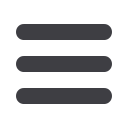

78
Advanced Bill Pay
Advanced Bill Pay: Add and Manage Categories
Add and Manage Categories
Categories are groups of payees that help organize your bills and create your
budgets.
11 12 13 14 15 16 17 18 19
21 22 23 24 25 26 27 28 29
1 2 3 4 5 6 7 8 9
1a 2a 3a 4a 5a 6a 7a 8a 9a
1b 2b 3b 4b 5b 6b 7b 8b 9b
1c 2c 3c 4c 5c 6c 7c 8c 9c
11a 12a 13a 14a 15a 16a 17a 18a 19a
11b 12b 13b 14b 15b 16b 17b 18b 19b
1d 2d 3d 4d 5d 6d 7d 8d 9d
K L M N O P Q R S
U V W X Y Z
A B C D E F G H I
A1 B1 C1 D1 E1 F1 G1 H1 I1
A2 B2 C2 D2 E2 F2 G2 H2 I2
A3 B3 C3 D3 E3 F3 G3 H3 I3
10
11 12 13 14 15 16 17 18 19 20
21 22 23 24 25 26 27 28 29 30
1 2 3 4 5 6 7 8 9
10a
1a 2a 3a 4a 5a 6a 7a 8a 9a
10b
1b 2b 3b 4b 5b 6b 7b 8b 9b
10c
1c 2c 3c 4c 5c 6c 7c 8c 9c
10d
11a 12a 13a 14a 15a 16a 17a 18a 19a 20a
11b 12b 13b 14b 15b 16b 17b 18b 19b 20b
1d 2d 3d 4d 5d 6d 7d 8d 9d
J
K L M N O P Q R S T
U V W X Y Z
A B C D E F G H I
J1
A1 B1 C1 D1 E1 F1 G1 H1 I1
J2
A2 B2 C2 D2 E2 F2 G2 H2 I2
J3
A3 B3 C3 D3 E3 F3 G3 H3 I3
10
11 12 13 14 15 16 17 18 19 20
21 22 23 24 25 26 27 28 29 30
1 2 3 4 5 6 7 8 9
10a
1a 2a 3a 4a 5a 6a 7a 8a 9a
10b
1b 2b 3b 4b 5b 6b 7b 8b 9b
10c
1c 2c 3c 4c 5c 6c 7c 8c 9c
10d
11a 12a 13a 14a 15a 16a 17a 18a 19a 20a
11b 12b 13b 14b 15b 16b 17b 18b 19b 20b
1d 2d 3d 4d 5d 6d 7d 8d 9d
J
K L M N O P Q R S T
U V W X Y Z
A B C D E F G H I
J1
A1 B1 C1 D1 E1 F1 G1 H1 I1
J2
A2 B2 C2 D2 E2 F2 G2 H2 I2
J3
A3 B3 C3 D3 E3 F3 G3 H3 I3
11 12 13 14 15 16 17 18 19
21 22 23 24 25 26 27 28 29
1 2 3 4 5 6 7 8 9
1a 2a 3a 4a 5a 6a 7a 8a 9a
1b 2b 3b 4b 5b 6b 7b 8b 9b
1c 2c 3c 4c 5c 6c 7c 8c 9c
11a 12a 13a 14a 15a 16a 17a 18a 19a
11b 12b 13b 14b 15b 16b 17b 18b 19b
1d 2d 3d 4d 5d 6d 7d 8d 9d
K L M N O P Q R S
U V W X Y Z
A B C D E F G H I
A1 B1 C1 D1 E1 F1 G1 H1 I1
A2 B2 C2 D2 E2 F2 G2 H2 I2
A3 B3 C3 D3 E3 F3 G3 H3 I3
10
11 12 13 14 15 16 17 18 19 20
21 22 23 24 25 26 27 28 29 30
1 2 3 4 5 6 7 8 9
10a
1a 2a 3a 4a 5a 6a 7a 8a 9a
10b
1b 2b 3b 4b 5b 6b 7b 8b 9b
10c
1c 2c 3c 4c 5c 6c 7c 8c 9c
10d
11a 12a 13a 14a 15a 16a 17a 18a 19a 20
11b 12b 13b 14b 15b 16b 17b 18b 19b 20
1d 2d 3d 4d 5d 6d 7d 8d 9d
J
K L M N O P Q R S T
U V W X Y Z
A B C D E F G H I
J1
A1 B1 C1 D1 E1 F1 G1 H1 I1
J2
A2 B2 C2 D2 E2 F2 G2 H2 I2
J3
A3 B3 C3 D3 E3 F3 G3 H3 I3
In the
Transactions
tab, click on
Business Billpay
.
1.
Click the
Payees
tab.
2.
Click the
Manage Categories
button.
3.
Click “Add New Category” link to create a new category. Enter a category
name and click the “Save” link.
4.
Move payees into new categories by clicking and dragging their names into
the category.
5.
Remove a category by clicking the “Remove” link. All payees in that category
will now appear in the Payees Not Assigned to a Category section at the top.
















