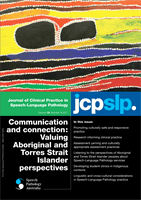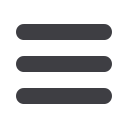

Withdraw your manuscript
From your Dashboard, click
My Manuscripts.
Find the manuscript and click
Manage
Submission.
Click the gear icon.
Click
Withdraw
manuscript and then click
OK
to
confirm withdrawing the manuscript.
NOTE:
Withdrawal is permanent and indicates to
the journal in-question that you no longer wish for
them to consider that article for publication
General information
Message JCPSLP
JCPSLP can be contacted via email on their
profile pages.
Click
Contact
on the JCPSLP profile page; an
email message to the JCPSLP primary contact
will be opened.
Decisions
Scholastica helps authors receive and act on
decisions about their manuscripts quickly and
easily. This section of the author guide describes
where you'll find decisions and how to resubmit
manuscripts that have been revised:
Receive the decision
You'll be notified of publication decisions via
email and by an alert on your
Dashboard
.
To view a decision from your Dashboard, click
My Manuscripts.
Find the manuscript and click
Manage
Submission.
Click
Read Decision
.
Revise and resubmit
If you have received a decision of "Revise &
Resubmit", you will have the option to re-submit
the manuscript.
Once you've made any requested changes
to the manuscript, you can resubmit it via the
Manuscript Details
page as well as directly
from your dashboard.
Notification of Revise and Resubmit on
your Dashboard
To resubmit from your Dashboard, click the
Submit Revised Manuscript
button.
The manuscript will also be listed on the My
Manuscripts page. Click
My manuscripts
and then find the manuscript. Click
Manage
Submission.
Revise and Resubmit on My Manuscripts
page
Click
Submit a Revised Manuscript
.
Edit the manuscript details if necessary like the
manuscript title, abstract, and keywords.
Upload the revised file by clicking
Choose
file
and navigating to it on your computer. Once
you’ve selected the file, click
Upload
file.
Clic
k Continue
to next step.
On the
Confirm
and
Submit page,
double-
check the details you’ve entered. If you need to
make any changes, click
Go Back
.
When everything looks correct, click
Submit
Manuscript.
You'll be brought back to your dashboard and
sent a confirmation email.
Who to contact for help...
For technical assistance visit the Scholastica
help page
http://help.scholasticahq.comor
Contact Speech Pathology Australia
Publications Officer Rebecca Faltyn at pubs@
speechpathologyaustralia.org.au www.speechpathologyaustralia.org.au