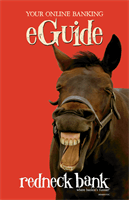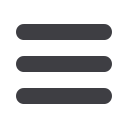

4
6
for current online banking users
1.
Go to the home page and enter your current Login ID (Username) and click
Login
.
If you have forgotten your Login ID, please contact customer service. Do
not
enter
your password when the next screen comes up. Instead, select “
I am a new user
”.
2.
You will be directed to a page displaying the contact information on file for your
account. Select the contact method that will enable the financial institution to
reach you immediately with your Secure Access Code. Choose either phone,
text message, or email, and click
Submit
. If you need to update your contact
information in order to receive the access code, please call us.
3.
When you receive your six-digit Secure Access Code, enter it in the access code
screen and click
Submit
again. The one-time access code is only valid for 15
minutes. If it expires, you must request a new one. If you close the login screen
and then receive the code, follow the above steps again and select “
I already
have a Secure Access Code
”.
4.
You will then be prompted to change your password. For your protection, you
will need to create a password that meets the stated security criteria. When
finished, click
Submit
.
5.
A view-only online profile screen will appear for your review. It will be grayed-
out and you cannot make any changes at this point. However, please note any
contact information that you would like to change in the future. Once you have
accessed Online Banking, you will be able to use the Address Change screen to
make corrections. Click
Submit
then
OK
to continue.
6.
You are now presented with a copy of the Online Banking Services Agreement.
Read and acknowledge that you agree to the conditions by clicking,
I Accept
.
7.
Next, you will be asked if you would like to register your device. If you register
your device, you will not have to generate new secure access code when you use
that device in the future.
8.
You will then be logged in to Online Banking.