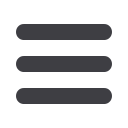

34
Transactions: Transfer Funds
In the
Transactions
tab, click
Transfer Funds
.
1.
Select the accounts to transfer funds between using the “To” and “From”
drop-downs.
2.
Enter the amount and date to process the transaction.
3.
Check the box next to “Make this a recurring transaction” to repeat the
transfer.
4.
Use the “Transfer Frequency” drop-down to specify how often the transfer
should occur.
5.
Enter a start and end date for this transaction or check the box next to
“Repeat Forever.”
6.
Enter a memo.
7.
Click the
Transfer Funds
button when you are finished.
Note
: You can view or cancel unprocessed transactions by accessing
the Recurring Transactions tab within the Online Activity.
















