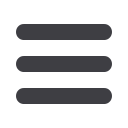

69
PFM Basics: Managing Categories
PFM Basics
Managing Categories
The first step is to assign categories to the transactions in your primary checking
account. You can add categories in multiple ways.
Automatic Categorization
Our PFM system can look at the data from debit card and credit card usage to
suggest the categories. For example, our PFM system can look at information
about the vendor as the credit or debit card transaction appears in your account
detail. For example, if you purchase gas with your debit card, information about
where you made a purchase often comes with the transaction information. When
our PFM system sees a transaction from a gas station, the system suggests “Auto/
Transportation” as the category for the purchase.
From the
Home Page
, click an account to view the
Account Details
page
.
1.
Click the category icon or the
icon to edit the category assigned to the
transaction.
2.
Choose the desired category from the sidebar.
Enter Manual Category
For some transactions, the reason is not always clear. For example, you could
use your debit or credit card at a national retailer like Target to purchase many
different items, or you may use the ATM and withdraw cash. The system would
not identify a purpose, so it would not suggest a category. These transactions
require you to manually assign the category.
10
11 12 13 14 15 16 17 18 19 20
21 22 23 24 25 26 27 28 29 30
1 2 3 4 5 6 7 8 9
10a
1a 2a 3a 4a 5a 6a 7a 8a 9a
10b
1b 2b 3b 4b 5b 6b 7b 8b 9b
10c
1c 2c 3c 4c 5c 6c 7c 8c 9c
10d
11a 12a 13a 14a 15a 16a 17a 18a 19a 20a
11b 12b 13b 14b 15b 16b 17b 18b 19b 20b
1d 2d 3d 4d 5d 6d 7d 8d 9d
J
K L M N O P Q R S T
U V W X Y Z
A B C D E F G H I
11 12 13 14 15 16 17 18 19
21 22 23 24 25 26 27 28 29
1 2 3 4 5 6 7 8 9
1a 2a 3a 4a 5a 6a 7a 8a 9a
1b 2b 3b 4b 5b 6b 7b 8b 9b
1c 2c 3c 4c 5c 6c 7c 8c 9c
11a 12a 13a 14a 15a 16a 17a 18a 19a
11b 12b 13b 14b 15b 16b 17b 18b 19b
1d 2d 3d 4d 5d 6d 7d 8d 9d
K L M N O P Q R S
U V W X Y Z
A B C D E F G H I
A1 B1 C1 D1 E1 F1 G1 H1 I1
















