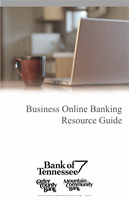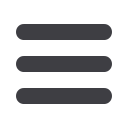
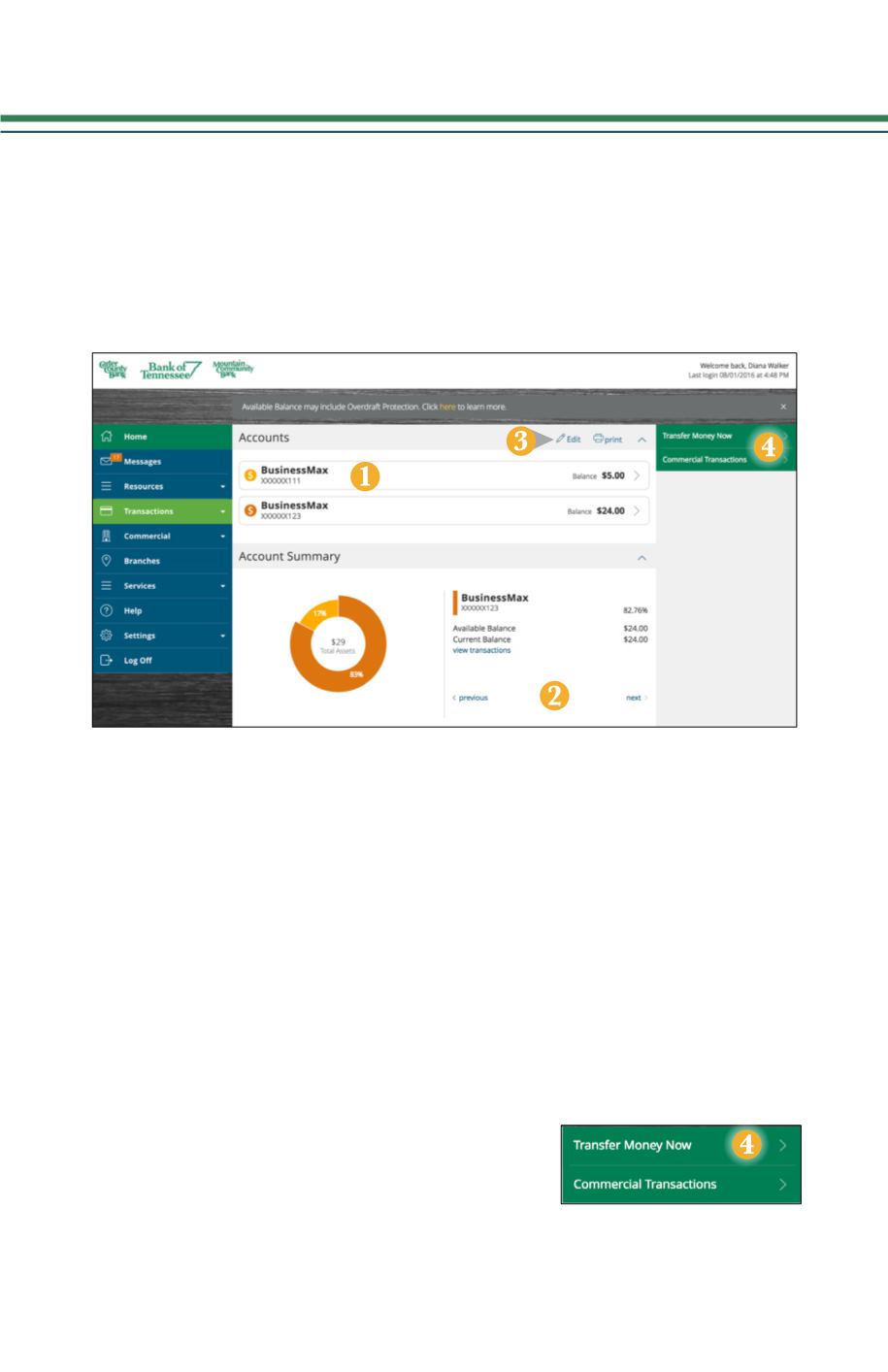
7
1.
For account transaction history, click the
Account Name
to view the
Account
Details
screen. From here you can view transaction details by clicking the
transactions.
2.
You can scroll through the account summaries by clicking
Next
or
Previous
at
the bottom of the summary box.
3.
Click the
Edit
button, and you will be directed to Account Preferences where you
can modify the nickname of accounts as well as the order in which they appear.
The
button will print a quick summary of your current available funds in all
accounts.
4.
If you are in a hurry, there is an option for easy
access tools in the top right corner. These
Quick
Action
options allow you to swiftly transfer money
and view the money manager.
The Home Screen will give you an overview of all of your accounts at Bank of
Tennessee displayed in a comprehensive list with available balances conveniently in
one place.
To View an Overview of Your Accounts:
General Information
Home