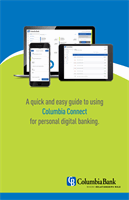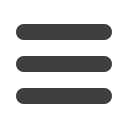
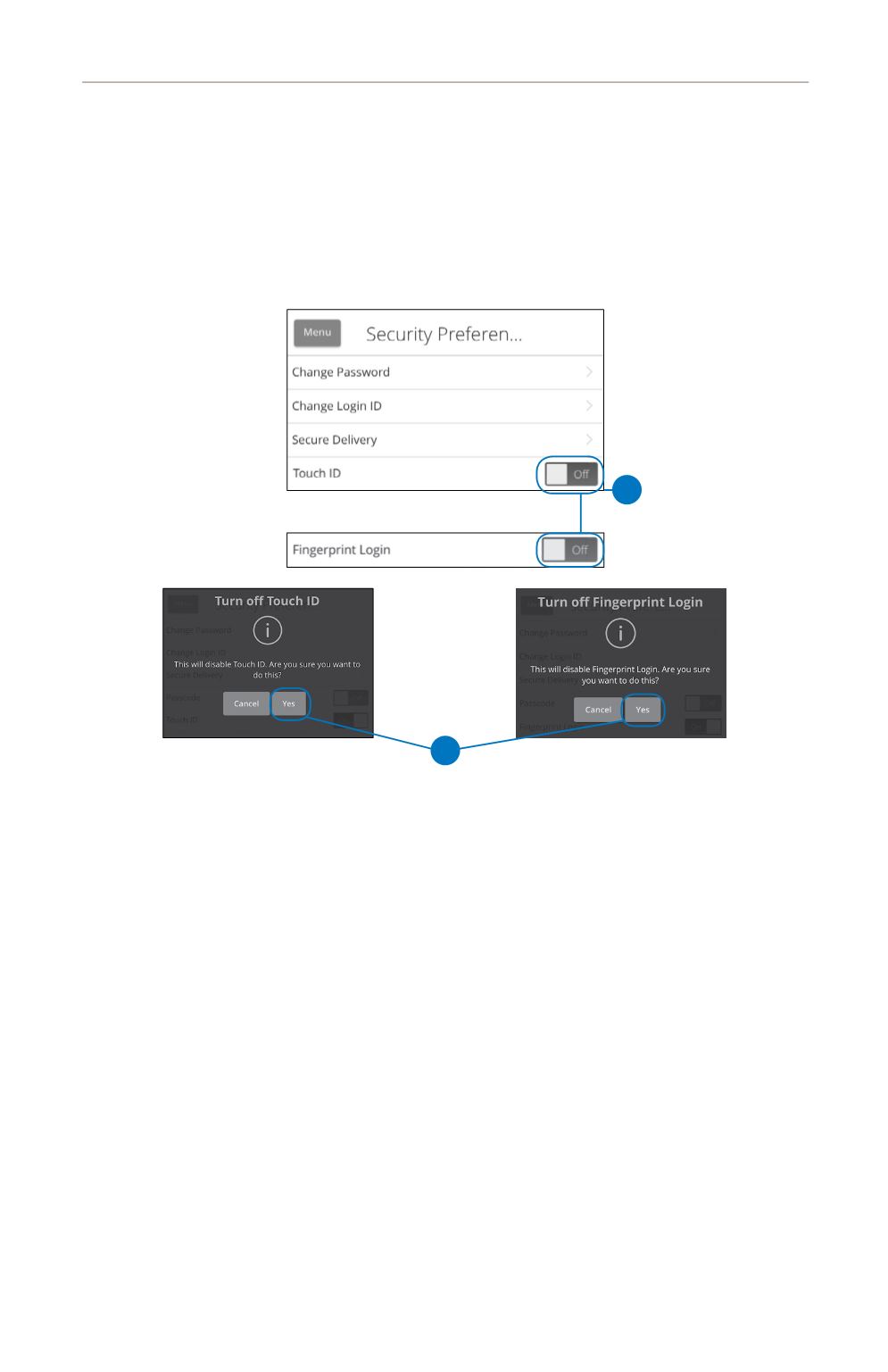
23
Security: Mobile Security Preferences
Disabling Passcode Touch ID or Fingerprint Login
You can disable Touch ID or Fingerprint Login if you no longer wish to use them.
When all features are disabled, you can sign in to Columbia Connect using your
user ID and password.
iOS
Android
11 12 13 14 15 16 17
21 22 23 24 25 26 27
1 2 3 4 5 6 7
1a 2a 3a 4a 5a 6a 7a
1b 2b 3b 4b 5b 6b 7b
1c 2c 3c 4c 5c 6c 7c
11a 12a 13a 14a 15a 16a 17a
11b 12b 13b 14b 15b 16b 17b
1d 2d 3d 4d 5d 6d 7d
K L M N O P Q
U V W X Y Z
A B C D E F G
A1 B1 C1 D1 E1 F1 G1
A2 B2 C2 D2 E2 F2 G2
A3 B3 C3 D3 E3 F3 G3
10
11 12 13 14 15 16 17 18 19 20
21 22 23 24 25 26 27 28 29 30
1 2 3 4 5 6 7 8 9
10a
1a 2a 3a 4a 5a 6a 7a 8a 9a
10b
1b 2b 3b 4b 5b 6b 7b 8b 9b
10c
1c 2c 3c 4c 5c 6c 7c 8c 9c
10d
11a 12a 13a 14a 15a 16a 17a 18a 19a 20a
11b 12b 13b 14b 15b 16b 17b 18b 19b 20b
1d 2d 3d 4d 5d 6d 7d 8d 9d
J
K L M N O P Q R S T
U V W X Y Z
A B C D E F G H I
J1
A1 B1 C1 D1 E1 F1 G1 H1 I1
J2
A2 B2 C2 D2 E2 F2 G2 H2 I2
J3
A3 B3 C3 D3 E3 F3 G3 H3 I3
Sign in to Columbia Bank’s app and tap the
Menu
button. In the
Settings
tab, tap
Security Preferences
.
1.
Toggle the
Touch ID
or
Fingerprint Login
switch from “On”
to “Off.”
2.
Tap the
Yes
button to disable the feature.