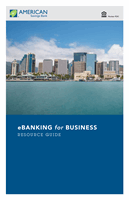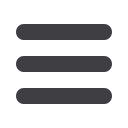

32
Commercial
Features and Accounts
10
11 12 13 14 15 16 17 18 19 20
1 2 3 4 5 6 7 8 9
11 12 13 14 15 16 17
1 2 3 4 5 6 7
Accounts:
In the
Commercial
tab, click on
Company Policy
, then select the
Accounts
tab
across the top.
1.
View company-associated accounts, and define account viewing rights from
the
User Roles
tab.
2.
After changes are initiated, a
Save
button will appear at the top of the page.
Click
Save
then
Close
.