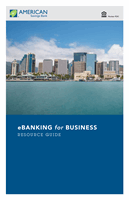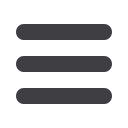

10
General Information
1.
You can view your
Available Balance
, which is the current balance minus
any pending transactions, and your
Current Balance
, which is the amount
your account starts with at the beginning of the business day.
2.
For account transaction history, click the account name to view the
Account
Details
screen. From here, you can view transaction details by clicking the
transaction.
3.
To edit your account nickname, click the
icon, and then click the check
mark.
4.
To change the order in which your accounts appear, click and hold an
account name, then drag and drop it to its new location.
5.
To create a new group, click and hold the account you would like to put into a
new group, then drag and drop the account to the group icon at the bottom
of the screen. Add a new group nickname, and then click the check mark.
6.
To
View Activity
or send a
Quick Transfer
to an account, click the two gray
vertical lines to the right of an account name.
7.
You can scroll through the account summaries by clicking
Next
or
Previous
at the bottom of the summary box.
8.
To print a quick summary of the current available funds in your account, click
the
icon.
Home