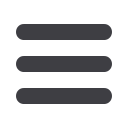

9
1.
From
fhb.comselect
Business
in tool bar across the the top.
2.
Click on FHB Online Business Center.
3.
On the next page, select
Login (Hawaii)
or
Login (Guam)
.
4.
Enter your
Login ID
and
Password
. Forgot your password? Simply click “
Forgot
your password
?” and select where you would like to receive your Secure Access
Code, then follow the instructions to re-establish a password.
5.
You will be directed to a page where you will select the delivery method of your
Secure Access Code. This page will display the contact information on file for
your account. Select either the phone or text message option that will enable
FHB Online Business Center to reach you immediately with your one-time Secure
Access Code.
If the contact information we have on file is inaccurate or out-of-date,
you cannot proceed further. Please contact our
Cash Management Department.6.
When you receive your six-digit Secure Access Code, enter it on the access code
screen and click
Submit
. The Secure Access Code is valid for only 15 minutes. If it
expires before you use it, you must request a new one.
7.
Once your access code has been accepted, you will be asked if you would like to
register your device. If you register your device, you will not have to request a
new Secure Access Code when you use that device in the future.
8.
Now you can change your password. Use your temporary password as your old
password. For your protection, you will need to create a password that meets the
stated security criteria. Click
Submit
. When the pop-up window appears, click
OK
to confirm.
9.
Review the Welcome First Time User screen, which presents a PDF link of the
FHB Online Business Center Services Agreement. Please click the link to view the
agreement. Read and acknowledge that you agree to the conditions by clicking
I Accept
.
10.
A view online profile screen will appear for your review. It will be grayed-out and
you cannot make any changes at this point. However, please note any contact
information that you would like to change in the future. Once you have accessed
FHB OBC, you will be able to use the Address Change screen to make corrections.
Click
Submit
then
OK
to continue.
11.
Congratulations! You are now logged in to FHB Online Business Center.
General Information
New Enrollment














