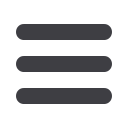
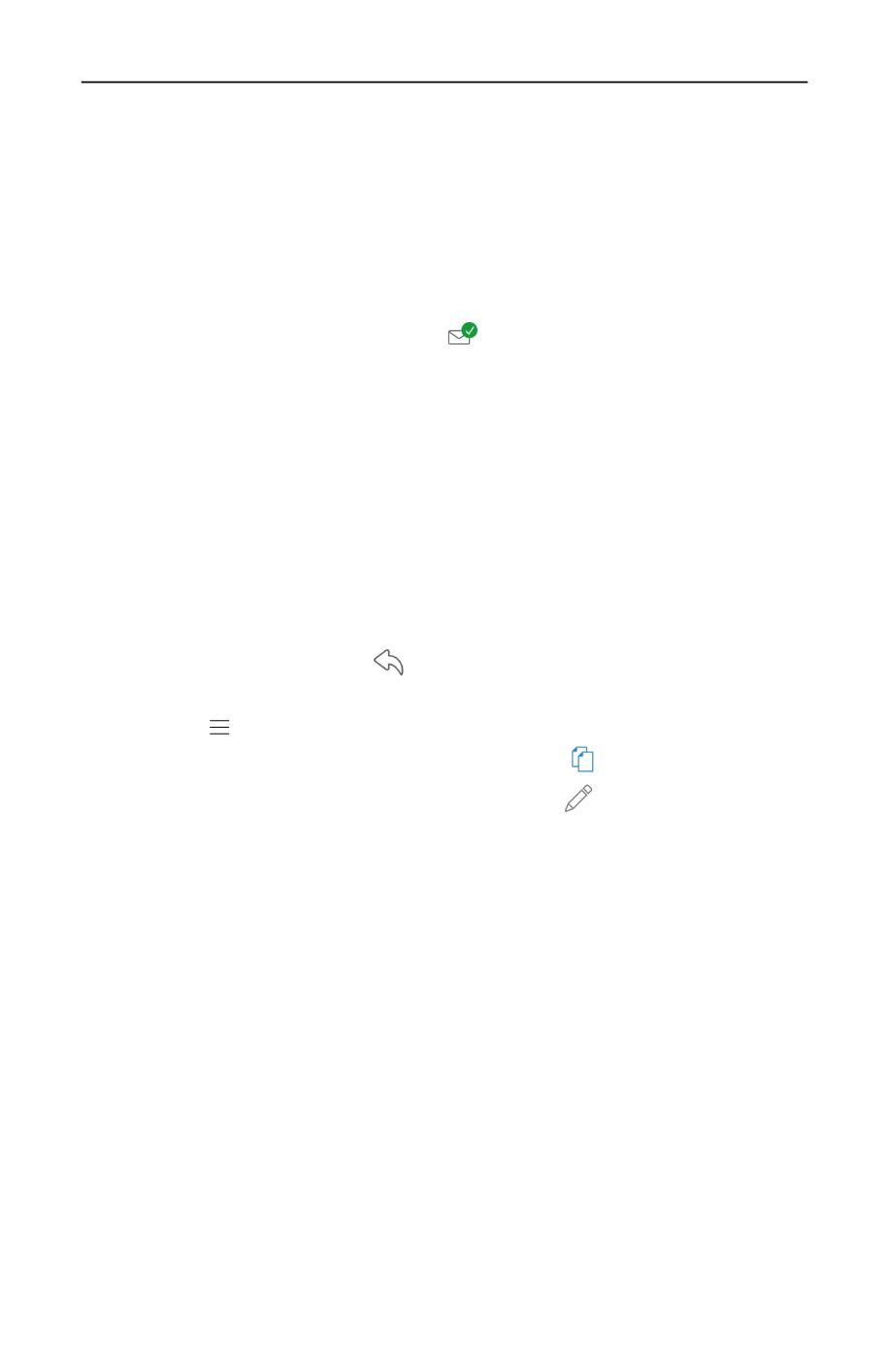
36
Commercial: Creating a New Payment or Template
9.
(Optional) If you are using List View this is an option only available to you,
click
Pay All
link if you want to pay all of the selected recipients.
10.
(Optional) If you want to notify your recipients of an incoming payment there
are two options depending on if viewing the page in a list or a grid.
a.
In List View, check the box under the Notify column next to a recipient.
b.
In Grid View, click to show the
icon.
11.
(Optional) If you are using List View this option is only available for you, click
Notify All
link to notify all of the selected recipients of an incoming payment.
12.
Enter the Amount.
13.
(Optional) If you would like to upload recipients and amounts from a file,
click the
Import Amounts
button. For more information about this option
read additional content at the bottom of this page.
14.
(Optional) If you want to write an addendum there are two options
depending on if you are viewing the page in a list or a grid.
a.
In List View, use the text box to write an addendum.
b.
In Grid View, click the
icon to write an addendum.
15.
(Optional) If you need to change the account the funds will be deposited into,
click the icon.
16.
(Optional) If you need to copy a recipient, click the
icon.
17.
(Optional) If you need to edit a recipient, click the
icon.
18.
Click the
Next
button when you are finished.
Import a File into a Template
If you have the user rights activated you can import a document into your
recipient template. This is a useful feature if you are creating a payment to
multiple recipients or you need to update an existing template. You can upload
a comma separated values (CSV) document into your template. The document
must have two columns, one for the recipient’s name and the other for the
payment amount. This document cannot be created within your online banking
and should be made using accounting software. Once uploaded, your Internet
Banking will automatically fill in all of your recipient’s names and payment
amount thus helping you to avoid errors and save time. This is useful if you are
sending an ACH Batch or Payroll.


















