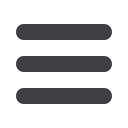

25
In Security Preferences, you can change your password, Login ID and update
contact options for delivery of your secure access code.
Change Password:
When changing your
password, make sure you
follow the guidelines for
creating a strong valid
password.
Phishing Phrase:
The Phishing Protection
Phrase will display every
time you log in. This is to
assure you that you are
on our website and not
on a phishing site. Pick a
simple phrase that you will
instantly recognize.
Challenge Code:
For additional security,
you have the option of
creating a Challenge
Code as part of the login
process.
Secure Delivery:
Make sure we have your
correct email and phone
number on file so you
can receive secure access
codes when logging in
from an unregistered
device.
Click on the
Security Preferences
tab.
To Set Up or Change Your Security Preferences:














