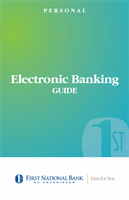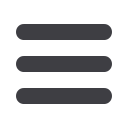
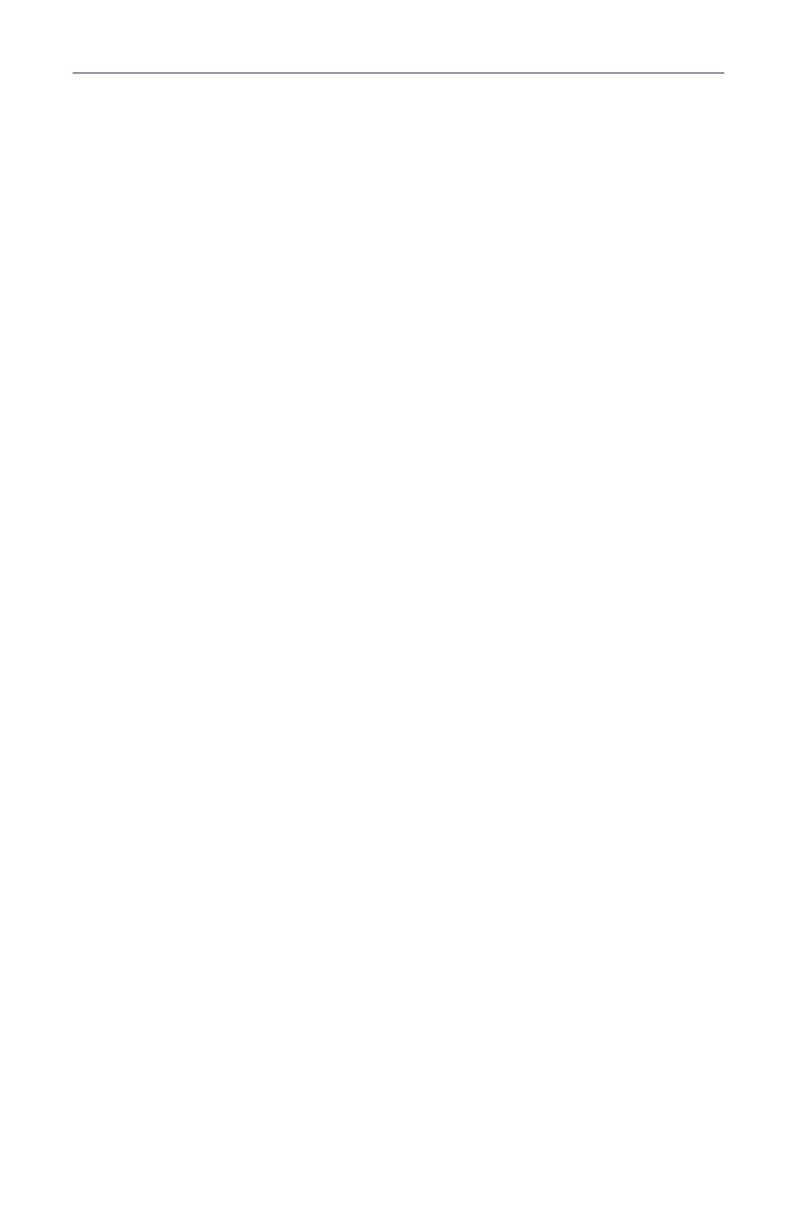
8
General Information
1.
Type fnbhutch.bank into the address bar on your browser, and go to the
Electronic Banking login box on the Home Page. Click
Sign Up
. You can
also sign up via the Apple or Android app. See
page 48of this guide for more
information about our mobile apps.
2.
This opens the Electronic Banking New Enrollment Account Verification
screen. Enter all the required information. The details that you provide are
verified by comparing them to the current contact information in our system.
When finished, click
Submit Enrollment
. If you need to update your contact
information, please call us during our business hours at 800.310.1521 or
620.663.1521.
3.
In 1-2 business days you can enter your new User ID and click
Login
. When
prompted on the new screen, enter your temporary password and click
Login
.
4.
You will then be directed to a page where you will select the delivery method
of your Secure Access Code. This page displays the contact information on file
for your account. Select either the phone or text message option that enables
The First to reach you immediately with your one-time Secure Access Code.
If the contact information we have on file is inaccurate or out-of-date, you
cannot proceed further. Please contact us at 800.310.1521 or 620.663.1521
to update your contact information.
5.
When you receive your Secure Access Code, enter it on the access code screen,
and then click
Submit
. This one-time access code is valid for only a few
minutes. If it expires before you use it, you must request a new one. If you
close the login screen and then receive the code, follow the above steps again
but instead select
I already have a Secure Access Code
.
6.
Once your code is accepted, you will be asked if you would like to register your
device. If you register your device, you will never have to request a new Secure
Access Code when you use that device in the future. We recommend selecting
Do Not Register Device
. You will be prompted to receive a Secure Access
Code every time you log in. This is the most secure log in experience. Only
select
Register Device
if you are using a private device. If your device is set to
accept “cookies,” the next time you log in you will only need your User ID and
Password.
New Enrollment