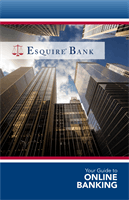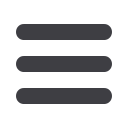

60
Services: eStatements
In the
Accounts
tab, click
Statements
.
1.
Click the “eSign document” link to verify that you can view a PDF.
2.
A PDF with a code downloads. Type the code into the verification field.
3.
Click the
I Agree
button.
4.
Confirm your email address by retyping it into the blank provided.
5.
Choose from which accounts to receive e-Statments.
6.
Click the
Next
button.
7.
Click the “View History” link to view the statements available for that account.
8.
Click on the “statement date” link for the statement you wish to view.
10
5 16 17 18 19 20
5 26 27 28 29 30
5 6 7 8 9
10a
5a 6a 7a 8a 9a
10b
5b 6b 7b 8b 9b
10c
5c 6c 7c 8c 9c
10d
15a 16a 17a 18a 19a 20a
5b 16b 17b 18b 19b 20b
5d 6d 7d 8d 9d
J
O P Q R S T
Y Z
E F G H I
J1
E1 F1 G1 H1 I1
J2
E2 F2 G2 H2 I2
J3
E3 F3 G3 H3 I3
10
11 12 13 14 15 16 17 18 19 20
21 22 23 24 25 26 27 28 29 30
1 2 3 4 5 6 7 8 9
10a
1a 2a 3a 4a 5a 6a 7a 8a 9a
10b
1b 2b 3b 4b 5b 6b 7b 8b 9b
10c
1c 2c 3c 4c 5c 6c 7c 8c 9c
10d
11a 12a 13a 14a 15a 16a 17a 18a 19a 20a
11b 12b 13b 14b 15b 16b 17b 18b 19b 20b
1d 2d 3d 4d 5d 6d 7d 8d 9d
J
K L M N O P Q R S T
U V W X Y Z
A B C D E F G H I
J1
A1 B1 C1 D1 E1 F1 G1 H1 I1
J2
A2 B2 C2 D2 E2 F2 G2 H2 I2
J3
A3 B3 C3 D3 E3 F3 G3 H3 I3