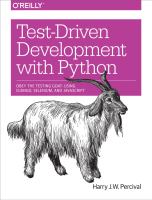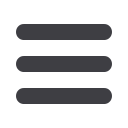

$
which python3
/usr/bin/python3
$
source ../virtualenv/bin/activate
$
which python
# note switch to virtualenv Python
/workspace/virtualenv/bin/python
(virtualenv)$
python3 manage.py test lists
[...]
ImportError: No module named 'django'
It’s not required, but you might want to look into a tool called
vir
tualenvwrapper
for managing virtualenvs on your own PC.
Virtualenvs on Windows
On Windows, things are slightly different. There are two main things to watch out for:
• The
virtualenv/bin
folder is called
virtualenv/Scripts
, so you should substitute that
in as appropriate.
• When using Git-Bash, do not try and run
activate.bat
—it is written for the DOS
shell. Use
source ..\virtualenv\Scripts\activate
. The
source
is important.
We’re seeing that
ImportError: No module named django
because Django isn’t in‐
stalled inside the virtualenv. So, we can install it, and see that it ends up inside the
virtualenv’s
site-packages
folder:
(virtualenv)$
pip install django==1.7
[...]
Successfully installed django
Cleaning up...
(virtualenv)$
python3 manage.py test lists
[...]
OK
$
ls ../virtualenv/lib/python3.4/site-packages/
django pip setuptools
Django-1.7-py3.4.egg-info pip-1.4.1-py3.4.egg-info setuptools-0.9.8-py3.4.egg-info
easy_install.py pkg_resources.py
_markerlib __pycache__
To “save” the list of packages we need in our virtualenv, and be able to re-create it later,
we create a
requirements.txt
file, using
pip freeze
, and add that to our repository:
(virtualenv)$
pip freeze > requirements.txt
(virtualenv)$
deactivate
$
cat requirements.txt
Django==1.7
Deploying Our Code Manually
|
143