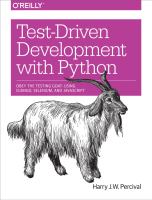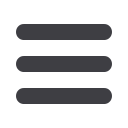

Starting a Git Repository
There’s one last thing to do before we finish the chapter: start to commit our work to a
version control system
(VCS). If you’re an experienced programmer you don’t need to
hear me preaching about version control, but if you’re new to it please believe me when
I say that VCS is a must-have. As soon as your project gets to be more than a few weeks
old and a few lines of code, having a tool available to look back over old versions of code,
revert changes, explore new ideas safely, even just as a backup … boy. TDD goes hand
in hand with version control, so I want to make sure I impart how it fits into the
workflow.
So, our first commit! If anything it’s a bit late, shame on us. We’re using
Git
as our VCS,
‘cos it’s the best.
Let’s start by moving
functional_tests.py
into the
superlists
folder, and doing the
git
init
to start the repository:
$
ls
superlists functional_tests.py
$
mv functional_tests.py superlists/
$
cd superlists
$
git init .
Initialised empty Git repository in /workspace/superlists/.git/
From this point onwards, the top-level
superlists
folder will be our
working directory. Whenever I show a command to type in, it will
assume we’re in this directory. Similarly, if I mention a path to a file,
it will be relative to this top-level directory. So
superlists/settings.py
means the
settings.py
inside the second-level
superlists
. Clear as mud?
If in doubt, look for
manage.py
; you want to be in the same directo‐
ry as
manage.py
.
Now let’s add the files we want to commit—which is everything really!
$
ls
db.sqlite3 manage.py superlists functional_tests.py
db.sqlite3
is a database file. We don’t want to have that in version control, so we add
it to a special file called
.gitignore
which, um, tells Git what to ignore:
$
echo "db.sqlite3" >> .gitignore
Next we can add the rest of the contents of the current folder, “.”:
$
git add .
$
git status
On branch master
Initial commit
8
|
Chapter 1: Getting Django Set Up Using a Functional Test