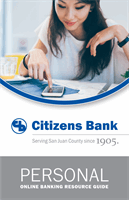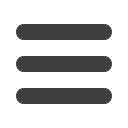

7
General Information
1.
Type
www.cbnm.cominto the address bar on your browser, and go to the
Online Banking
Login box on the Home Page. Click
Enroll
.
2.
This opens the
Online Banking
New Enrollment Account Verification screen.
Enter all the required information. The details that you provide are verified
by comparing them to the current contact information in our system. When
finished, click
Submit Enrollment
. If you need to update your contact
information, please call us during our business hours
at 505-599-0100.3.
A new browser window will open congratulating you for successfully
enrolling in
Online Banking
. Make note of your Login ID, you need it to log in
to
Online Banking
with
Citizens Bankand complete the enrollment process.
Follow the
Click Here
link instructions to be redirected to the
Home Page
.
4.
Enter your new Login ID and click
I am a first-time user
.
5.
You will then be directed to a page where you will select the delivery method
of your Secure Access Code. This page displays the contact information on
file for your account. Select either the phone or text message option that
enables
Citizens Bankto reach you immediately with your one-time Secure
Access Code.
If the contact information we have on file is inaccurate or out-of-date,
you cannot proceed further. Please contact us
at 505-599-0100to
update your contact information.
6.
When you receive your six-digit Secure Access Code, enter it on the access
code screen, and then click
Submit
. This one-time access code is valid for
only fifteen minutes. If it expires before you use it, you must request a new
one. If you close the login screen and then receive the code, follow the above
steps again but instead select
“I already have a Secure Access Code.”
7.
Once your code is accepted, you will be asked if you would like to register
your device. If you register your device, you will never have to request a new
Secure Access Code when you use that device in the future.
8.
Review the Welcome First Time User screen, which presents a PDF link of the
Online Banking
Services Agreement. Click the link to view the agreement, and
read and acknowledge that you agree to the conditions by clicking
I Accept
.
New Enrollment