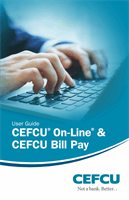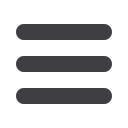

13
To View Account Details:
From your
Home Page
, click on an account for more information.
1.
For account transaction history, click the account name to view the
Account
Details
screen. View transaction details by clicking that transaction.
2.
If you click on the description of a specific transaction, you will see more details
such as the elements a multi-item deposit. You can then click a single element of
this deposit for more information like the image of a check.
3.
You can choose to print only this transaction or click
Ask About Transaction
to
send a secure message to CEFCU.
4.
If you choose to
Show Filters
, you will be able to sort out particular transactions to
view, export or print.
5.
Once you’ve made your selections, click
Apply Filters
.
6.
Click
to print your filtered transactions.
7.
You can also
Export
your filtered selection when working from your computer.
Transactions
Account Details