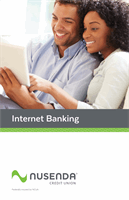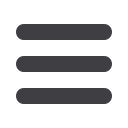

13
My Accounts: Account Details Overview
A.
On the home page, you can click on an account name to view the Account
Details screen. You can also click the double bars on the right side of the
account to display the account options.
B.
The available balance of that account is displayed in the top right corner.
C.
You can find transactions within that account using the Search bar.
D.
Transactions can be filtered by time, type, amount or check number.
Click the
Filters
icon for more options.
E.
More information about your account is available by clicking the
Details
icon.
F.
You can print a list of transactions by clicking the
icon or export your
transactions into a different format by clicking the
icon.
G.
The icon indicates how the Date, Description, and Amount columns
are sorted.
H.
You can view more details about a transaction by clicking on it.
I.
You can print the transaction by clicking the
icon.