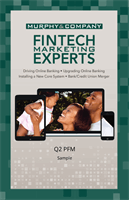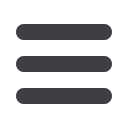
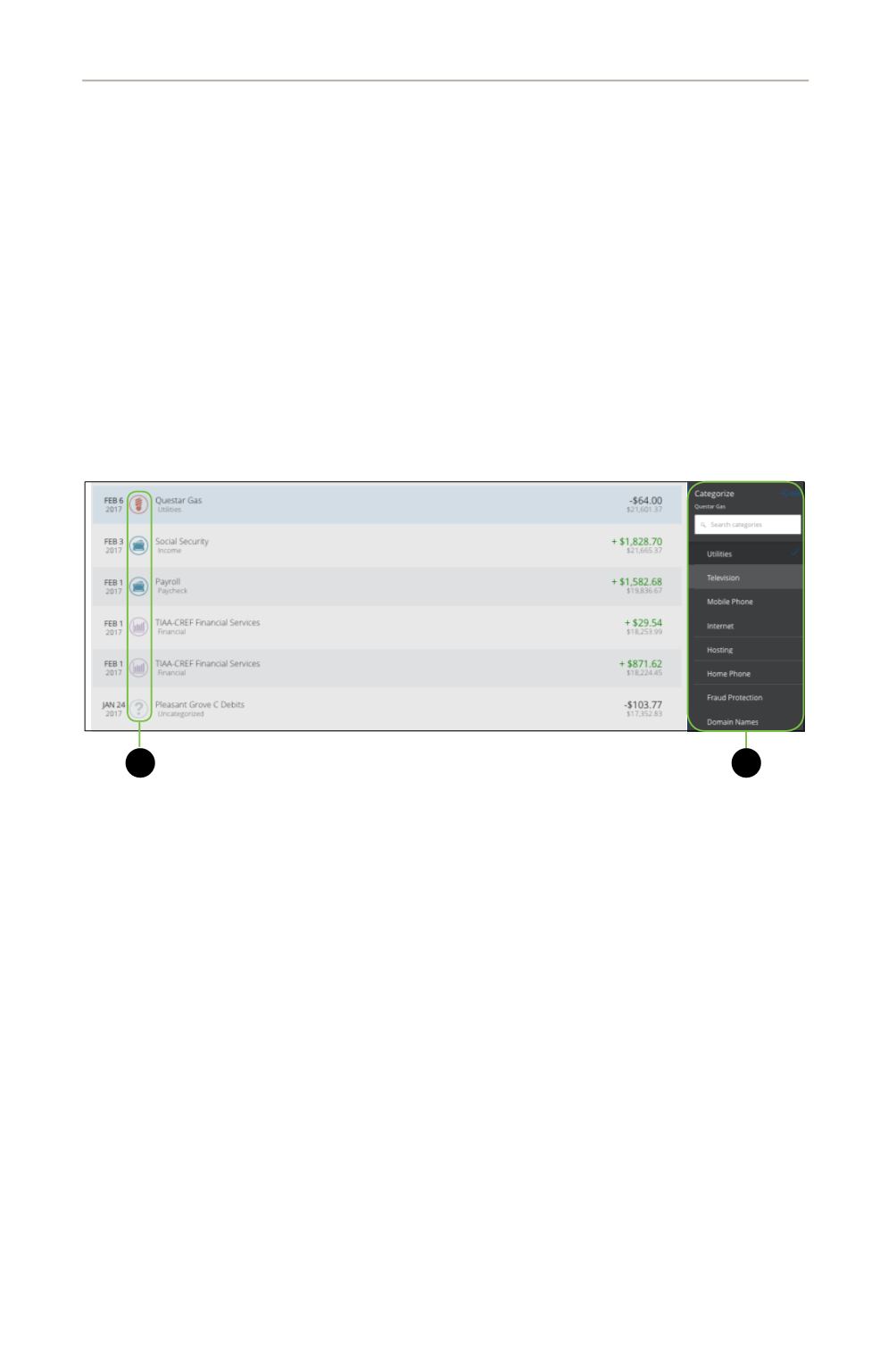
6
Welcome: Supporting Your Financial Plan
Our Personal Financial Management service is fully integrated into
Murph’s
Online Banking which, in most cases, allows transactions to be automatically
assigned to a finance category. Common categories include “Gas/Auto Expense,”
“Entertainment,” “Medical Expenses,” “Rent,” and “Utilities.” If a transaction is not
automatically assigned a category or if it’s not assigned to the category that best
matches that transaction, the category can be manually assigned or edited for
each transaction.
Each category has a corresponding icon assigned to it to help quickly identify a
transaction’s finance category. These icons are displayed next to each transaction
in the Account Details page.
Getting started with PFM is rather easy and is explained in detail in the second
part of this guide. As you prepare to get started with PFM, please remember that
you can use just one or all of the PFM features. Some users will be happy with
assigning categories and running basic reports, and others will enjoy using PFM to
manage all aspects of your assets and liabilities.
10
11 12 13 14 15 16 17 18 19 20
21 22 23 24 25 26 27 28 29 30
1 2 3 4 5 6 7 8 9
10a
1a 2a 3a 4a 5a 6a 7a 8a 9a
10b
1b 2b 3b 4b 5b 6b 7b 8b 9b
10c
1c 2c 3c 4c 5c 6c 7c 8c 9c
10d
11a 12a 13a 14a 15a 16a 17a 18a 19a 20a
11b 12b 13b 14b 15b 16b 17b 18b 19b 20b
1d 2d 3d 4d 5d 6d 7d 8d 9d
J
K L M N O P Q R S T
U V W X Y Z
A B C D E F G H I
J1
A1 B1 C1 D1 E1 F1 G1 H1 I1
J2
A2 B2 C2 D2 E2 F2 G2 H2 I2
J3
A3 B3 C3 D3 E3 F3 G3 H3 I3
11 12 13 14 15
21 22 23 24 25
1 2 3 4 5
1a 2a 3a 4a 5a
1b 2b 3b 4b 5b
1c 2c 3c 4c 5c
11a 12a 13a 14a 15a
11b 12b 13b 14b 15b
1d 2d 3d 4d 5d
K L M N O
U V W X Y
A B C D E
A1 B1 C1 D1 E1
A2 B2 C2 D2 E2
A3 B3 C3 D3 E3
Click an account to view the
Account Details
page
.
A.
The category icons are displayed for each transaction.
B.
Manually change the category of a transaction by clicking an icon and
selecting a new option from the sidebar.