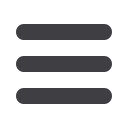

ResiCAT User Manual
Version 1.4
14
3.1.2
Select criteria for subset
When the data import has taken place the screen below will appear.
Note that the program is defaulted to VIEW ALL episodes in the dataset so all the records in the
imported dataset will be listed. From this point you have the option to create a subset to work
with and/or select a random sample of a defined size from the whole dataset or the subset.
You may choose to select episodes to audit by un ticking those you do NOT want. This can be
done whether you choose SELECT CRITERIA or not. When you click SAVE only the ticked
records will be included in the saved file. If you do not want to select any of the criteria, go
directly to the SAVE button.
If you wish to choose a subset from the data using certain criteria, tick SELECT CRITERIA.
When the screen refreshes a default range of discharge dates will appear, these being from
01/01/1900 to the current date.
You can select discharges in a certain date range by entering the dates using the calendar
provided beside each date box or by typing over the dates that are there, as indicated by the
orange arrows in the screen shot below.
NOTE:
In the Dataset Setup screen the DRG is visible but once
you have created and saved
your audit dataset, the DRG will not be displayed in the list. This is to ensure the auditor’s code
selection is not influenced by knowing what the original DRG was. The original and audit DRGs
will both be displayed in the Coding Comparison screen (see Section 4.6).



















