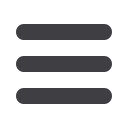

ResiCAT User Manual
Version 1.4
26
4.2
N
AVIGATION
T
IPS DURING
R
ECODING AND
C
ODING
C
OMPARISON
If you need to go back to the previous screen, click on the BACK tab on the bottom left-hand
corner of the screen as seen in the screen shot below.
The NEXT button in the bottom right-hand corner will take you to the Coding Comparison screen
but you will NOT be able to go to the Coding Comparison screen until codes are entered and the
CALCULATE DRG button has been clicked and a DRG generated. This ensures that the results
are not compromised and a true blind audit has been conducted.
4.3
C
HECK
E
PISODE
D
ETAILS
Data fields that a hospital may wish to audit are listed under the EPISODE DETAILS section on
the left-hand side of the screen. Some fields may impact on the DRG.
If a data item is not correct, you should change it so that the correct data is displayed. Any item
you change will be highlighted in orange. When you move to the Coding Comparison screen a
comparison of the episode details will appear and any difference will be highlighted in purple.
4.3.1 Admission Date and Time
The first listed data field is ADMISSION DATE / TIME. If the data displayed is incorrect the
auditor can type over the admission date that is there or change the date by clicking on the
calendar and selecting the correct date as shown below.
To change the admission time, simply type over the admission time shown.



















