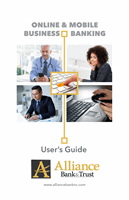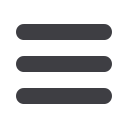
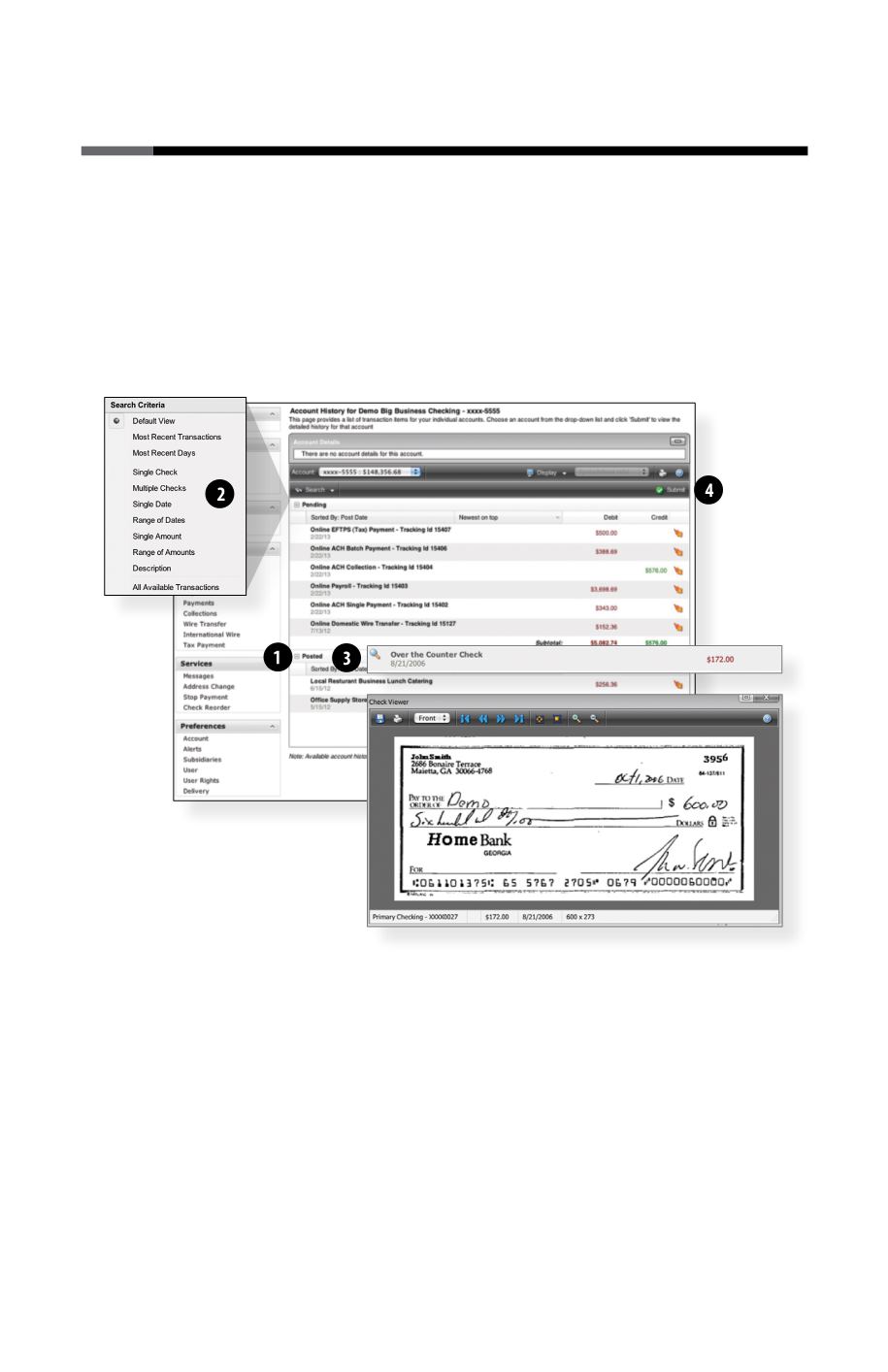
6
Account History
Online Banking allows you to conveniently access a history of your account
transactions, always keeping you in the know with your account balances.
To begin, double-click the account name you wish to view from the Account
Overview page. You may also select View History from the Quick Action Icon.
Quickly switch between accounts by selecting an account from the Account
drop-down menu and click on Submit.
1 | Quickly expand or collapse the Pending or Posted sections by clicking on the
Plus/Minus
button.
2 | Change the way you view your Account History from the options available in the
Search
drop-down menu. You may also search for transactions by check number,
date, amount or even description!
3 | View check images by clicking on the
Magnifying Glass Icon
.
4 | Want to export your Account History? Click the
Display
drop-down menu and select
Export
. Then select your export format (spreadsheet, Quicken
®
, Quickbooks
®
, etc.) and
click
Submit
. Prefer to print? Simply click the printer icon!
In the Account menu, select
History
.