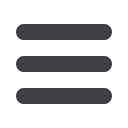

9
QUICK START
Please note: Skin settings not only include the skin parameters, but also other settings including panel position-
ing, bottom menu buttons (activating/deactivating) etc. However, if the skin is changed, these settings will be
lost.
Editing a skin
If adjustments to a skin are required in order to match, for example, the image or style of a site, the
Skin Editor,
located on a setting button next to the skin menu dropdown (available only in Professional and Business Edi-
tions), can be used.
In the skin editing panel you can see an overview of the elements of a publication. Each of these can be se-
lected and adjusted as required. You can apply different background images, colours as well as windows and
a bottom menu. You can also change the text color and style and modify the gradients for buttons. To save a
modified skin for future projects, please save it as a separate file (see the picture below).


















