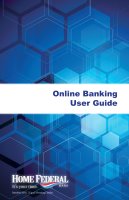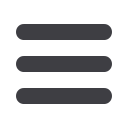
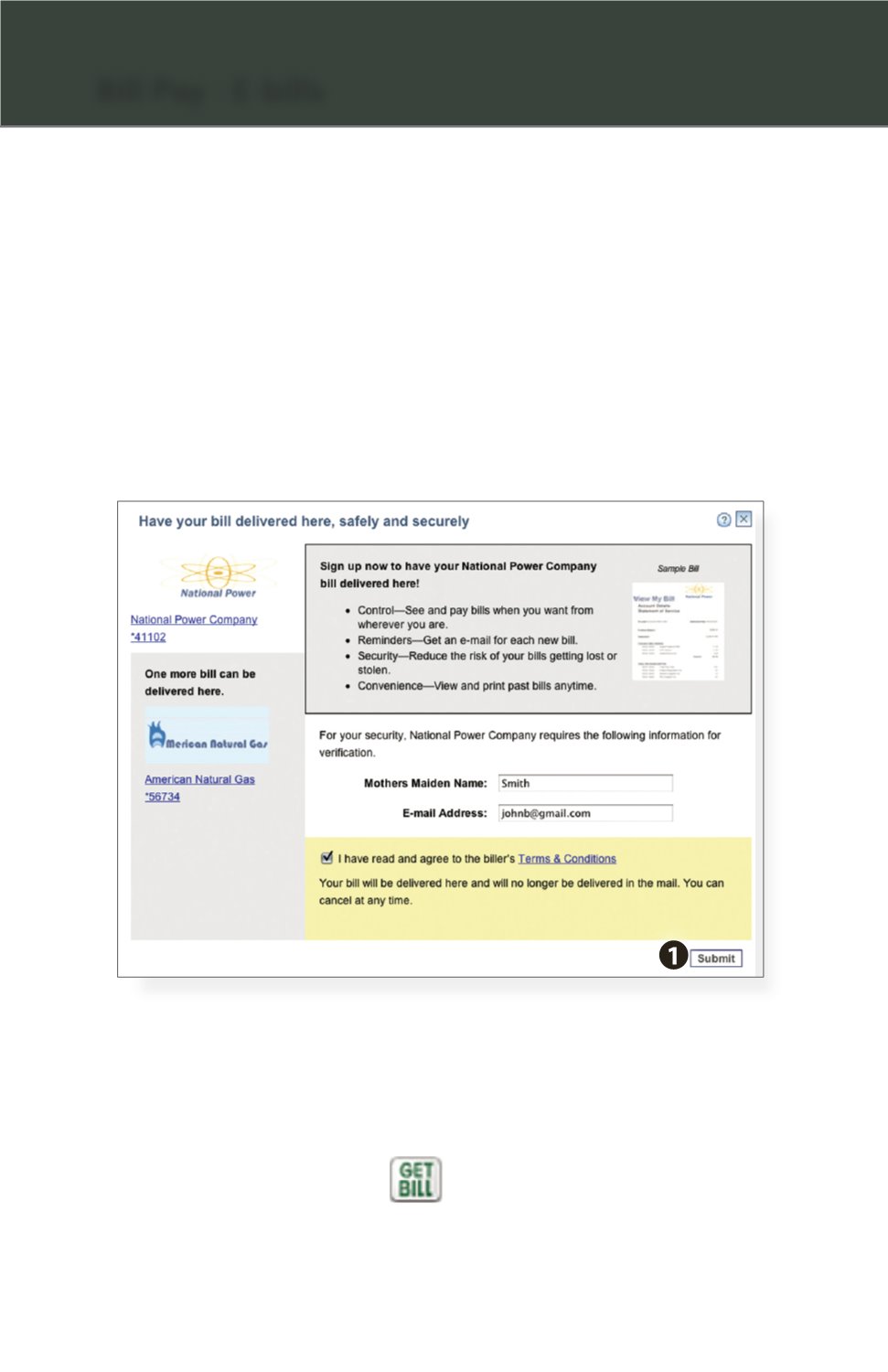
10
Bill Pay - E-bills
As mentioned before, in the Payment Center, billers may be accompanied by
an icon in the Features column indicating the option to receive E-bills. Set up
E-bills for an existing biller by clicking on the icon illustration shown:
1.
After selecting to sign up an existing payee for E-bills, fill in the required fields.
When completed, click
Submit
.
E-bills are a fast and convenient way to receive your bills each month.
If your biller offers an electronic version of your bill, the E-bill icon will be
located next to their name within the Payment Center. After activating a
biller with E-bills, you will start receiving your bill directly within your
Online Bill Pay account.
No need to shuffle through biller information or access each individual
biller’s website to pay your bills–you can get it all right here and never
miss a payment!