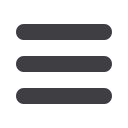

21
Payments, Scheduled and Automatic
It may be convenient to set up a payee to receive payments on a regular
basis, such as a loan. Why must you pay by repeating the same scheduling
process each month? With our quick payment option, you can remain
confident that your bills can be paid in no time!
1
2
3
4
In the Payments menu, select
Single Payment
. If you desire to set up
automatic payments, choose
Recurring Payment
. You will then be directed to
enter the payment information, along with the payment frequency.
1 | Select the type of payment to be made.
2 | Choose the payee.
3 | From the drop-down menu, choose the account from which the payment will be
made. Next, enter the
Amount
and
Process Date
. You may use the calendar
feature for added ease.
4 | Click
Next
to proceed.
















