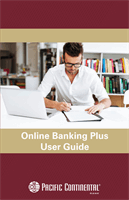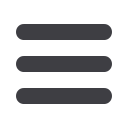
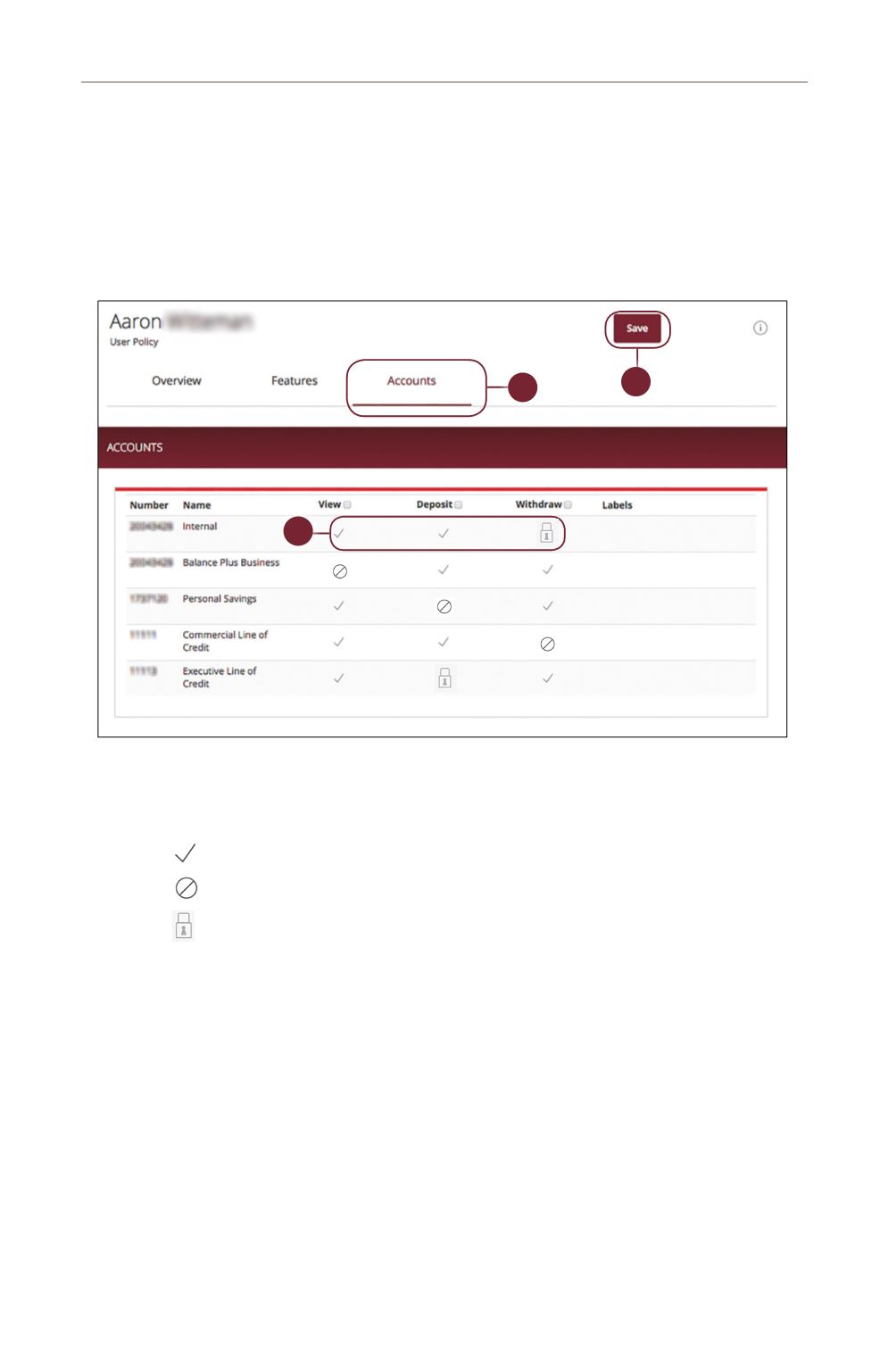
15
Commercial: Users Overview
1.
Click the
Accounts
tab.
2.
Edit a user’s ability to view, deposit or withdraw in a specific account.
•
User right is active.
•
User right is disabled.
•
User right is locked and cannot be edited.
3.
Click the
Save
button when you are finished making changes.
10
11 12 13 14 15 16 17 18 19 20
21 22 23 24 25 26 27 28 29 30
1 2 3 4 5 6 7 8 9
10a
1a 2a 3a 4a 5a 6a 7a 8a 9a
10b
1b 2b 3b 4b 5b 6b 7b 8b 9b
10c
1c 2c 3c 4c 5c 6c 7c 8c 9c
10d
11a 12a 13a 14a 15a 16a 17a 18a 19a 20a
11b 12b 13b 14b 15b 16b 17b 18b 19b 20b
1d 2d 3d 4d 5d 6d 7d 8d 9d
J
K L M N O P Q R S T
U V W X Y Z
A B C D E F G H I
J1
A1 B1 C1 D1 E1 F1 G1 H1 I1
J2
A2 B2 C2 D2 E2 F2 G2 H2 I2
J3
A3 B3 C3 D3 E3 F3 G3 H3 I3
Part 5 of 5: Establishing Rights to Access Features
The Accounts tab lets you decide which users have access to perform specific
tasks within an account, including viewing the account and transaction histories,
and making deposits or withdrawals.
10
11 12 13 14 15 16 17 18 19 20
21 22 23 24 25 26 27 28 29 30
1 2 3 4 5 6 7 8 9
10
1a 2a 3a 4a 5a 6a 7a 8a 9a
10
1b 2b 3b 4b 5b 6b 7b 8b 9b
10
1c 2c 3c 4c 5c 6c 7c 8c 9c
10
11a 12a 13a 14a 15a 16a 17a 18a 19a 2
11b 12b 13b 14b 15b 16b 17b 18b 19b 20
1d 2d 3d 4d 5d 6d 7d 8d 9d
J
K L M N O P Q R S T
U V W X Y Z
A B C D E F G H I
J
A1 B1 C1 D1 E1 F1 G1 H1 I1
J
A2 B2 C2 D2 E2 F2 G2 H2 I2
J
A3 B3 C3 D3 E3 F3 G3 H3 I3
11 12 13 14 15 16 17 18 19
21 22 23 24 25 26 27 28 29
1 2 3 4 5 6 7 8 9
1a 2a 3a 4a 5a 6a 7a 8a 9a
1b 2b 3b 4b 5b 6b 7b 8b 9b
1c 2c 3c 4c 5c 6c 7c 8c 9c
11a 12a 13a 14a 15a 16a 17a 18a 19
11b 12b 13b 14b 15b 16b 17b 18b 19
1d 2d 3d 4d 5d 6d 7d 8d 9
K L M N O P Q R S
U V W X Y Z
A B C D E F G H I
A1 B1 C1 D1 E1 F1 G1 H1 I1
A2 B2 C2 D2 E2 F2 G2 H2 I2
A3 B3 C3 D3 E3 F3 G3 H3 I3