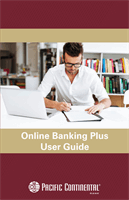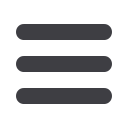
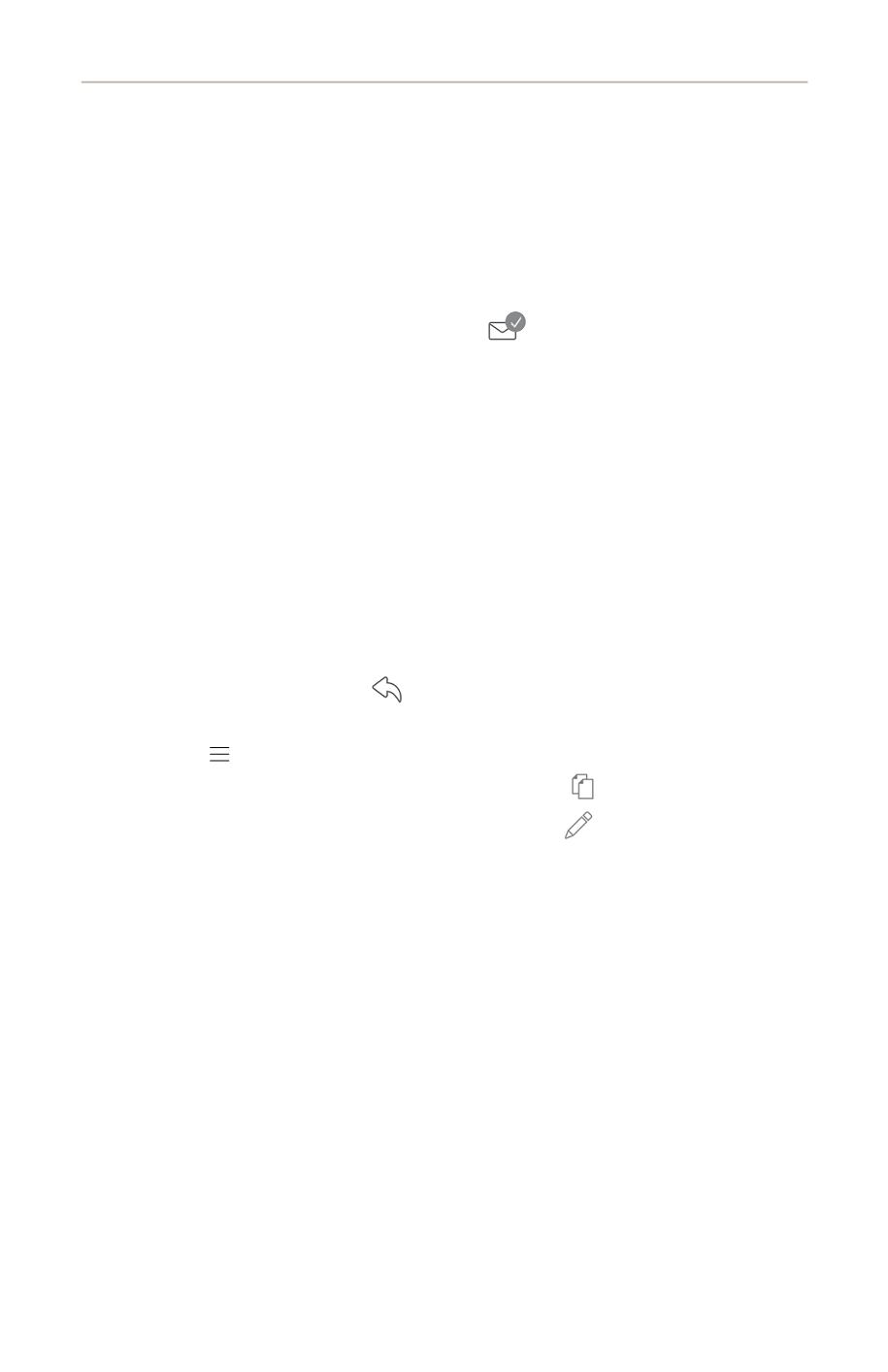
37
Commercial: Creating a New Payment or Template
9.
(Optional) If you are using List view, this is an option only available to you.
Click the “Pay All” link if you want to pay all of the selected recipients.
10.
(Optional) If you want to notify your recipients of an incoming payment,
there are two options depending on if you are in List or Grid view.
a.
In List view, check the box under the Notify column next to a recipient.
b.
In Grid view, click to change to the
icon.
11.
(Optional) If you are using List view, this option is only available for you.
Click the “Notify All” link to notify all of the selected recipients of an incoming
payment.
12.
Enter an amount.
13.
(Optional) If you would like to upload recipients and amounts from a file,
click the
Import Amounts
button. For more information about this option,
read Part 4 of 7 at the bottom of this page.
14.
(Optional) If you want to write an addendum, there are two options
depending on if you are in List or Grid view.
a.
In List view, use the text box to write an addendum.
b.
In Grid view, click the
icon to write an addendum.
15.
(Optional) If you need to change the account the funds will be deposited into,
click the icon.
16.
(Optional) If you need to copy a recipient, click the
icon.
17.
(Optional) If you need to edit a recipient, click the
icon.
18.
Click the
Next
button when you are finished.
Part 4 of 7: Import a File into a Template
If you have the user rights activated, you can optionally import a Comma
Separated Values (CSV) document into your recipient template. This is a useful
feature if you are sending payments to multiple recipients or if you need to
update an existing template. This document cannot be created within Online
Banking Plus and should be made using an accounting software. Once uploaded,
Online Banking Plus automatically fills in all your recipients’ names and payment
amounts, helping you to avoid errors and save time.
Please see
page 48for additional information about importing a CSV file. If you
need further assistance, contact us at 877-231-2265.