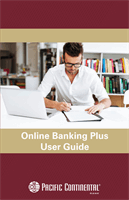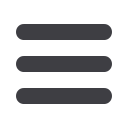

55
Commercial
Commercial: Positive Pay- Manually Entering a Check
In the
Commercial
tab, click on
Positive Pay
, then click the
Transaction
Processing
tab, then
Add New Issued Check
.
1.
Using the “Client ID” drop-down, select the account from which the issued
check was drawn.
2.
Enter the check number, amount of the check, date issued and payee
information into the provided fields.
3.
Click the
Add Check
button. A confirmation displays at the top of the page.
A table of newly issued checks appears at the bottom.
Positive Pay- Manually Entering a Check
10
11 12 13 14 15 16 17 18 19 20
21 22 23 24 25 26 27 28 29 30
1 2 3 4 5 6 7 8 9
10a
1a 2a 3a 4a 5a 6a 7a 8a 9a
10b
1b 2b 3b 4b 5b 6b 7b 8b 9b
10c
1c 2c 3c 4c 5c 6c 7c 8c 9c
10d
11a 12a 13a 14a 15a 16a 17a 18a 19a 20a
11b 12b 13b 14b 15b 16b 17b 18b 19b 20b
1d 2d 3d 4d 5 6d 7d 8d 9d
J
K L M N O P Q R S T
U V W X Y Z
A B C D E F G H I
J1
A1 B1 C1 D1 E1 F1 G1 H1 I1
J2
A2 B2 C2 D2 E2 F2 G2 H2 I2
J3
A3 B3 C3 D3 E3 F3 G3 H3 I3
11 12 13 14 15 1
21 22 23 24 25 2
1 2 3 4 5 6
1a 2a 3a 4a 5a 6
1b 2b 3b 4b 5b 6
1c 2c 3c 4c 5c 6
11a 12a 13a 14a 15a 1
11b 12b 13b 14b 15b 1
1d 2d 3d 4d 5d 6
K L M N O
U V W X Y
A B C D E F
A1 B1 C1 D1 E1 F
A2 B2 C2 D2 E2 F
A3 B3 C3 D3 E3 F
Note
: Multiple checks may be added in sequential order by clicking
the Auto-Increment Check Number.
10
11 12 13 14 15 16 17 18 19 20
21 22 23 24 25 26 27 28 29 30
1 2 3 4 5 6 7 8 9
10a
1a 2a 3a 4a 5a 6a 7a 8a 9a
10b
1b 2b 3b 4b 5b 6b 7b 8b 9b
10c
1c 2c 3c 4c 5c 6c 7c 8c 9c
10d
11a 1 a 13a 14a 15a 16a 17a 18a 19a 20a
11b 12b 13b 14b 15b 16b 17b 18b 19b 20b
1d 2d 3d 4d 5d 6d 7d 8d 9d
J
K L M N O P Q R S T
U V W X Y Z
A B C D E F G H I
J1
A1 B1 C1 D1 E1 F1 G1 H1 I1
J2
A2 B2 C2 D2 E2 F2 G2 H2 I2
J3
A3 B3 C3 D3 E3 F3 G3 H3 I3