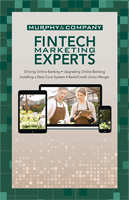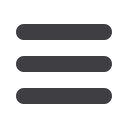

29
Transactions
mcompany.comSend a Check
In the
Transactionstab, click on the
Send a Check
.
1.
Select the account from where you will send a check using the drop-down
menu.
2.
Click on each box to enter the information needed.
3.
When the
To
box is selected, you can edit the recipient information. Click
Close
when completed making changes.
4.
When completed entering the needed information, select
Send Check
.
5.
If successful, a new screen will appear. All send a check transactions will
appear in the
Activity Center
whether immediate or future dated; click
Close
and review at your convenience.