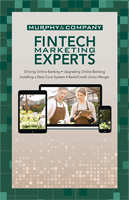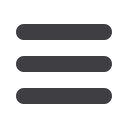

49
Advanced Bill Pay
mcompany.comClick on the
Bill Payment
tab.
Click the
Advanced drop-down
to access
Visit
Bill Pay
site.
1.
Click on the
Payments
tab.
2.
You will see a list of payees and the most recent payment made to them as
well as future due dates. Use the
Pay from
drop-down to choose the account
from which you would like to pay each bill.
3.
In the
Amount
column, enter amount of payments that you wish to make.
4.
Enter the desired
Payment date
in the next column; be sure to use the
convenient calendar feature.
5.
You can choose to designate a faster than normal processing by clicking
Rush Delivery
in the
Actions
column.
Fees may apply
.
6.
After you have carefully reviewed the payments, click
Submit payments
.
Schedule Payments