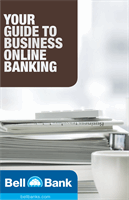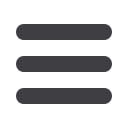

10
Transactions
To View Account Details:
From the
Accounts Page
, click on an account for more information.
1.
For account transaction history, click the account name to view the
Account
Details
screen. View transaction details by clicking that transaction.
2.
If you click on the description of a specific transaction, you will see more details like
the elements a multi-faceted deposit. You can then click a single element of this
deposit for more information like the image of a check or deposit slip.
3.
If you choose to
Show Filters
, you will be able to sort out particular transactions to
view, export or print.
4.
Once you’ve made your selections, click
Apply Filters
.
5.
Click
to print your filtered transactions.
6.
You can also
Export
your filtered selection when working from your computer.
Account Details
10
1 2 3 4 5 6 7 8 9
1
1 2 3 4 5 6 7 8 9
1 2 3 4 5 6 7 8
10
1 2 3 4 5 6 7 8 9
1 2 3 4 5 6 7
1 2 3 4 5 6