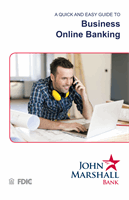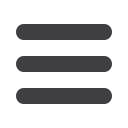

78
Account Services: Positive Pay
Enter Issues
Manually enter and verify Positive Pay issue details.
1
Select an account from the drop-down menu.
2
In the spaces provided, enter the
Check Number
,
Amount
and
Issued Date
.
Next, select the
Issue Type
from the drop-down menu. You may also enter an
optional Payee.
3
To enter the next sequential issue for an account, check the sequential
entry checkbox.
4
Click
Continue
to proceed.
5
Next, verify the issue. To submit the issue without adding it, simply click the
submit for approval
link. To add the issue, click
Add issue
.