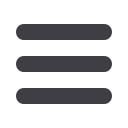

46
You can assign user rights once you have created a user.
Approvers must
have “View All
Transactions” view
rights enabled.
To Assign User Rights:
Assign User Rights
In the
Commercial
tab, click on
User Management
.
1.
Locate user you want to assign rights to and click the
icon.
2.
Details of the user will appear. Click the
Assign Rights
button.
3.
Under the
Overview
tab, you can view transaction types and indicate whether
you want this user to have the ability to
Draft, Approve
,
Cancel
, or
View
the
transaction. Simply click on the check mark to disable the rights.
User View:
Can only view own activity.
View All Transactions:
Can view activity of all users.
Cannot View
: Cannot view activity of any user.
You can set limits for the number of transactions and dollar amount a user can
approve. Click on the
Transaction Type
name link to update user limits.
Commercial














