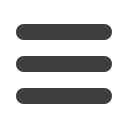

11
SENDING A
PAYMENT:
SINGLE AND
TEMPLATE
Choose a
subsidiary using
the search bar or
by checking the
box next to their
name.
Step 4 of 6: Subsidiary
Authorized users with the Manage Subsidiaries right can
add subsidiaries to one-time payments or templates.
Note:
Click the
New Subsidiary
button to be redirected to the Add
Subsidiary page, then return to where you were within your template.
Step 5 of 6: Account
When setting up a template or sending a single payment, you need to choose
which account to withdraw from. All the accounts you are authorized to
withdraw from display in a list in the Account tab.
Choose an account
to withdraw
from by finding
its name using
the search bar or
checking the box
next to its name.














