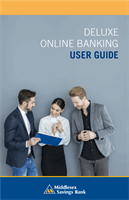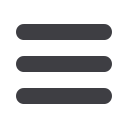

18
Home Page
DELUXE ONLINE BANKING
USER GUIDE
From your
Home Page
, click on an account for more information.
1.
For account transaction history, click the account name to view the
Account Details
screen.
2.
If you click on the description of a specific transaction, you will see more
details of that transaction. You can then get more information, like the
image of a check, by clicking a single element.
3.
You can choose to print this transaction by clicking on the
icon and
send secure messages to Middlesex by clicking the
icon.
4.
If you click
Filters
, you can sort out particular transactions to view,
export, or print. Once you’ve made your selections, click
Apply Filters
.
5.
Send a secure message about your account by clicking the
icon, print your account details by clicking the
icon, or export
transactions by clicking the
icon.
Account Details